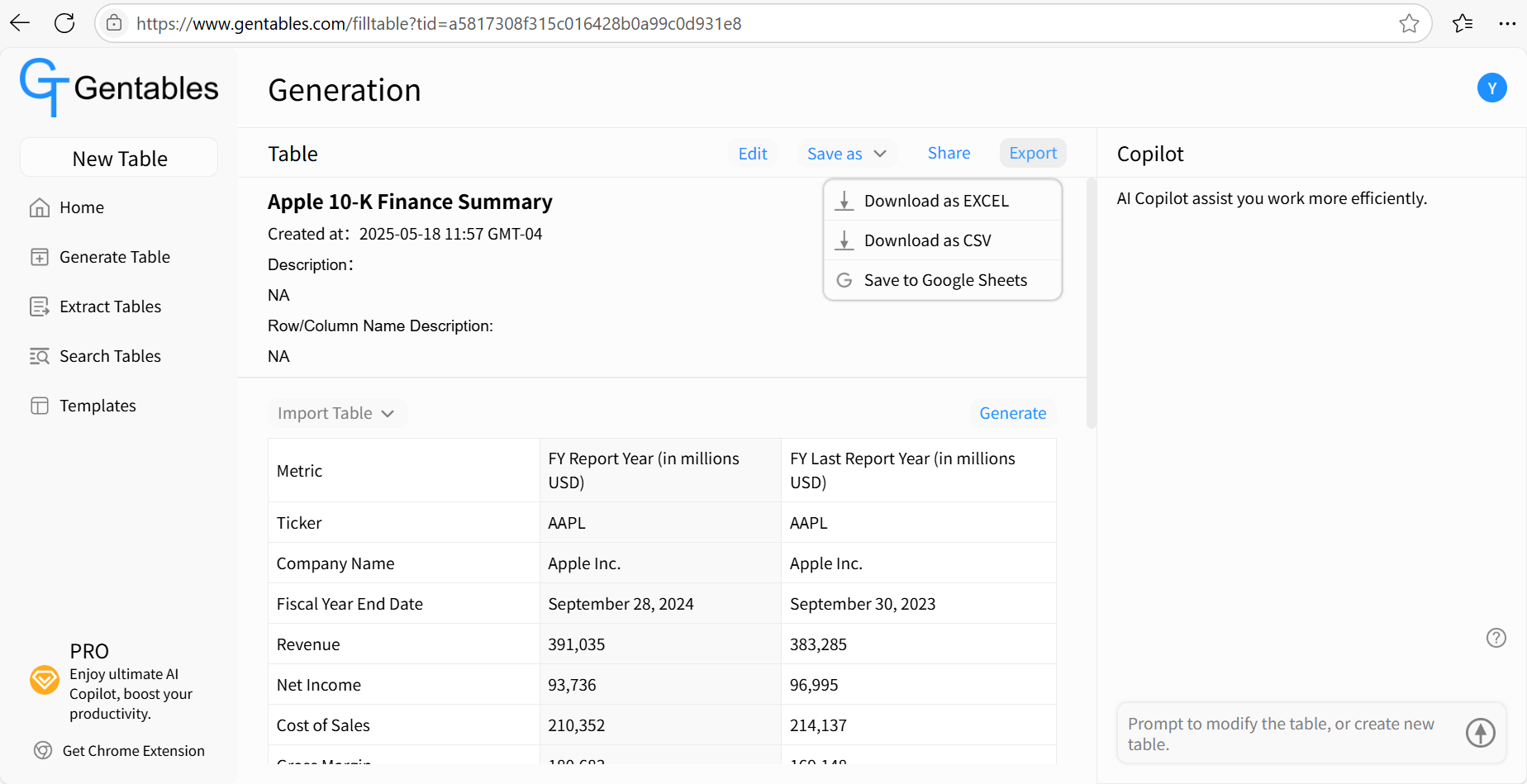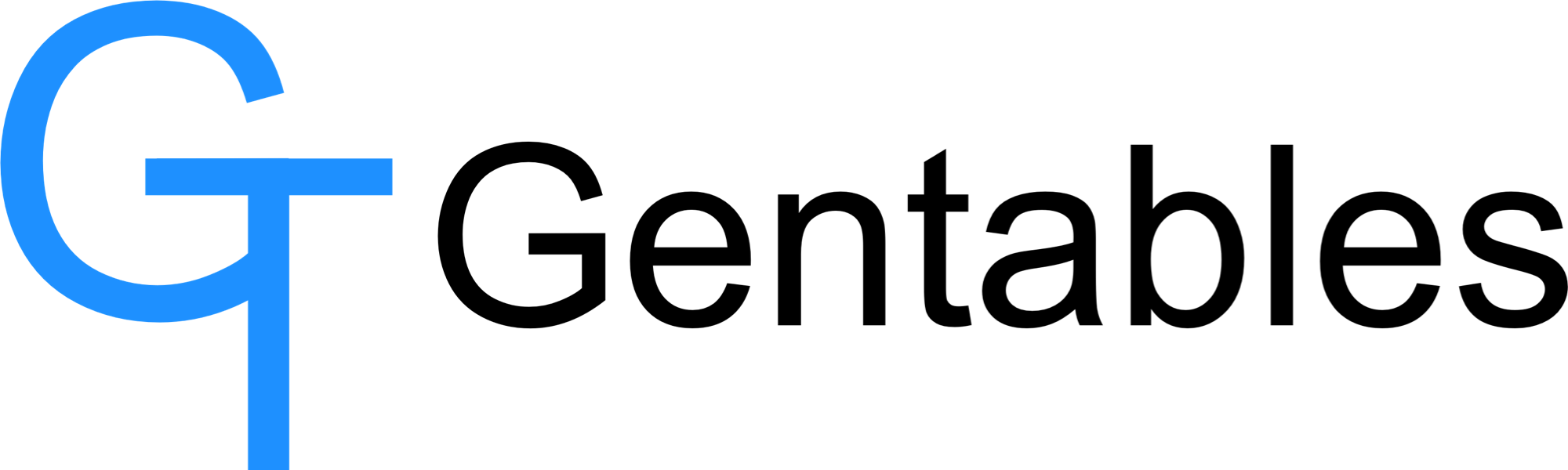Complete a Table
5/20/25Less than 1 minute
Complete a Table
Learn how to complete an existing table with Gentables. Start with a partially filled or blank table in any file. Gentables automatically fills in the table by extracting data from your chosen source files—whether they are PDFs, spreadsheets, images, or web pages.
Step 1: Access Generate Table
- Navigate to Gentables Home.
- Click “Generate Table”.
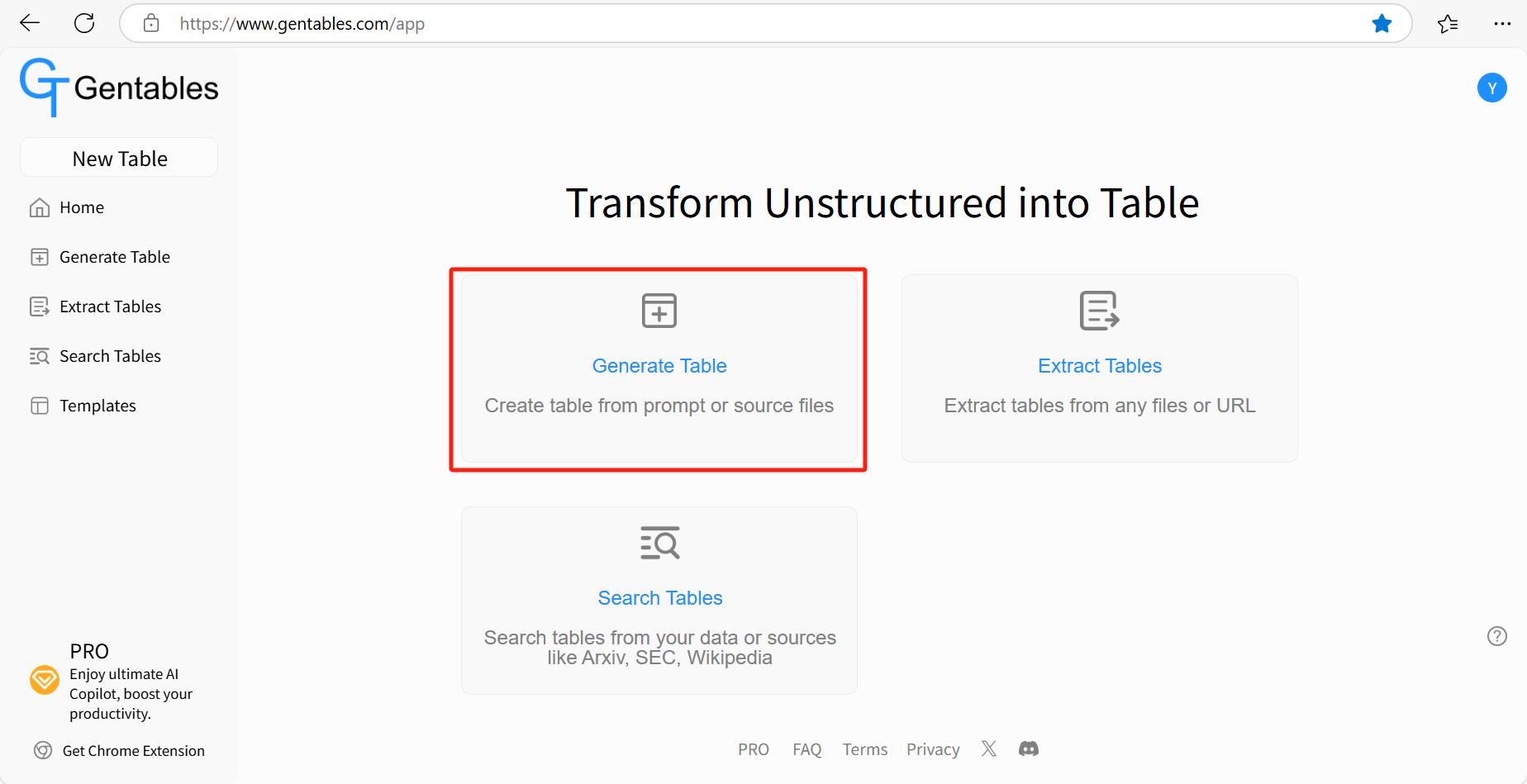
- Click “New from blank”.
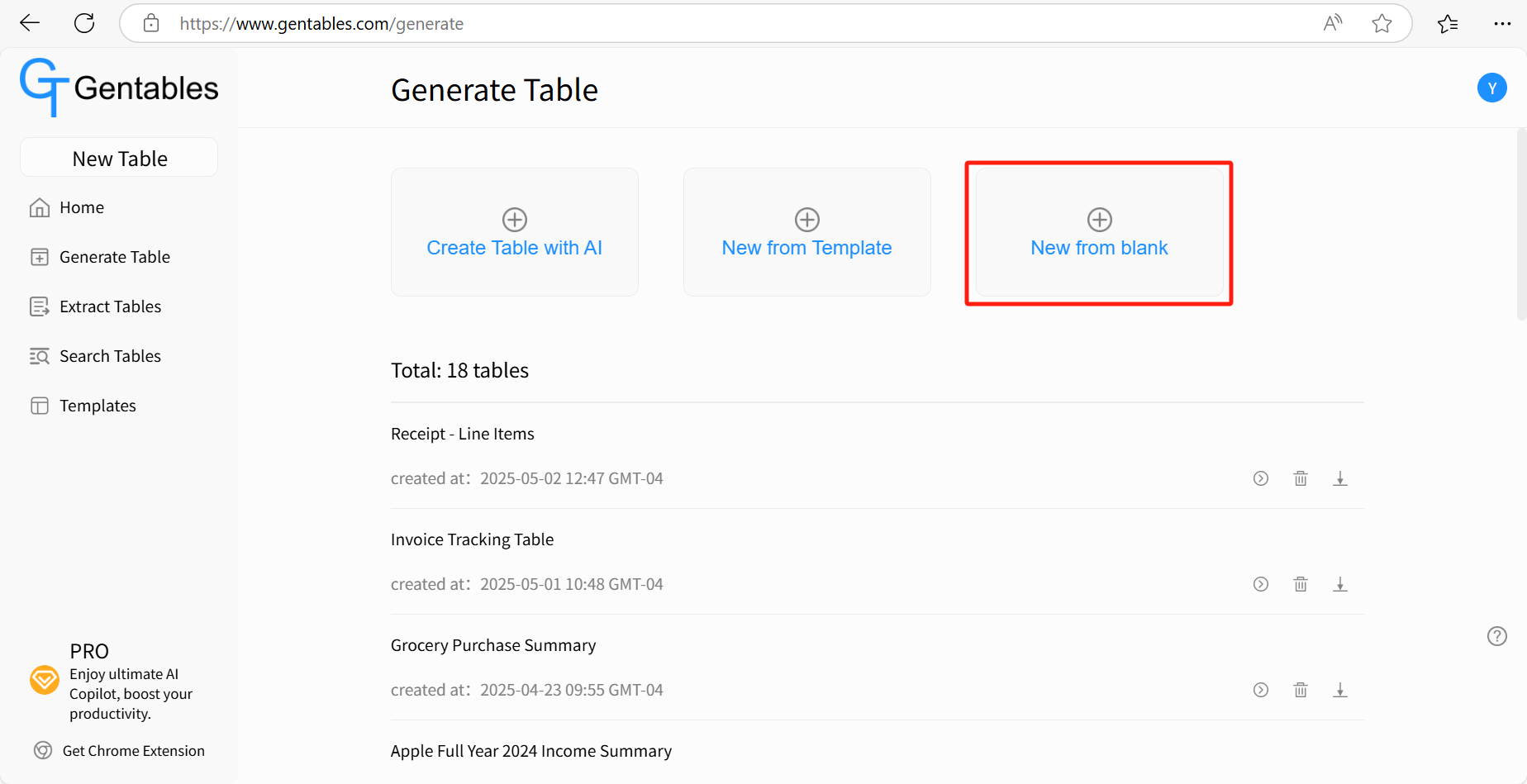
- Give a new table name. And if you want, give the description of the table and the row/column name description.
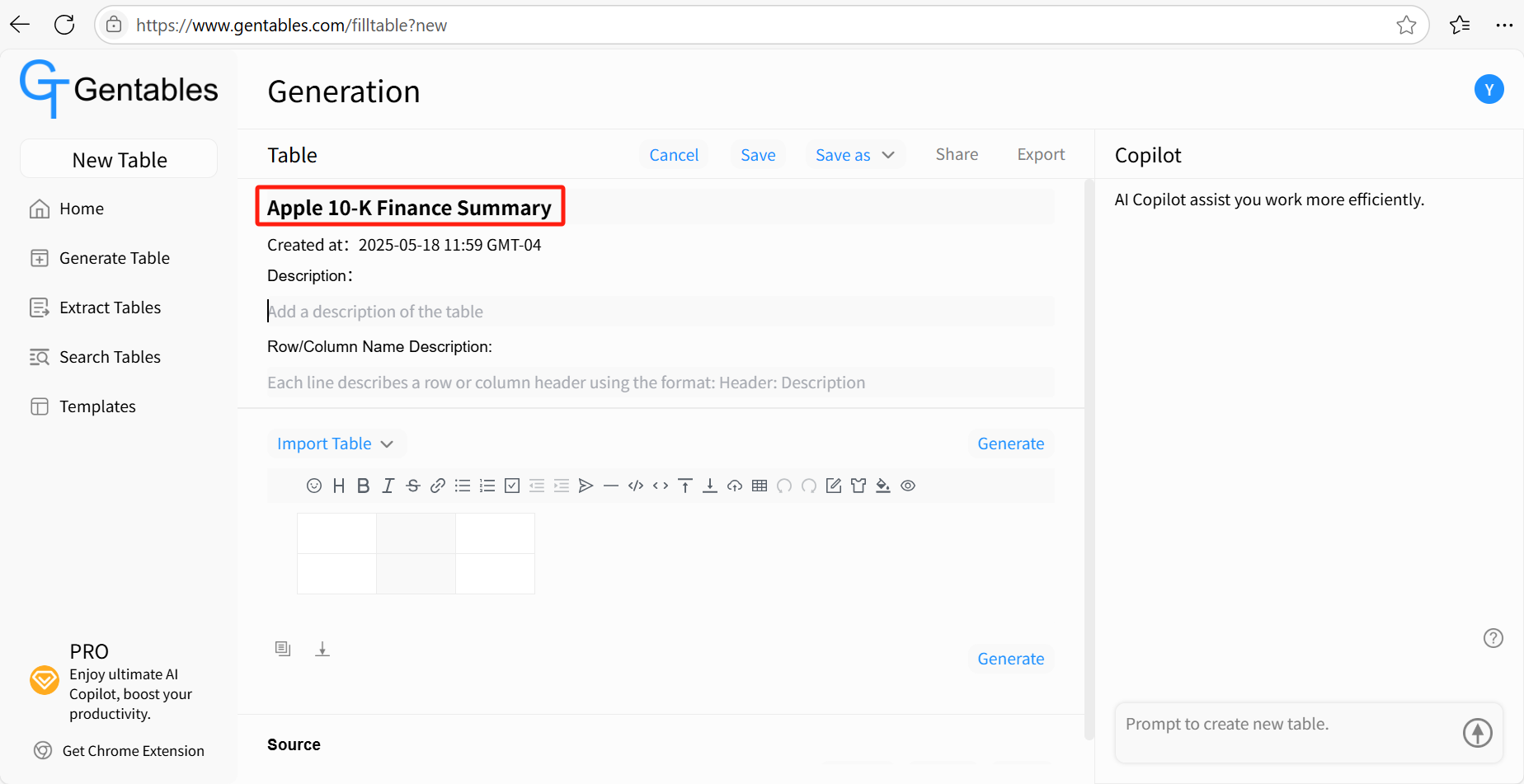
Step 2: Import Table
- Click “Import Table”, and select your file type. You can import a table from an Excel or CSV file, or from an image file such as JPG or PNG.
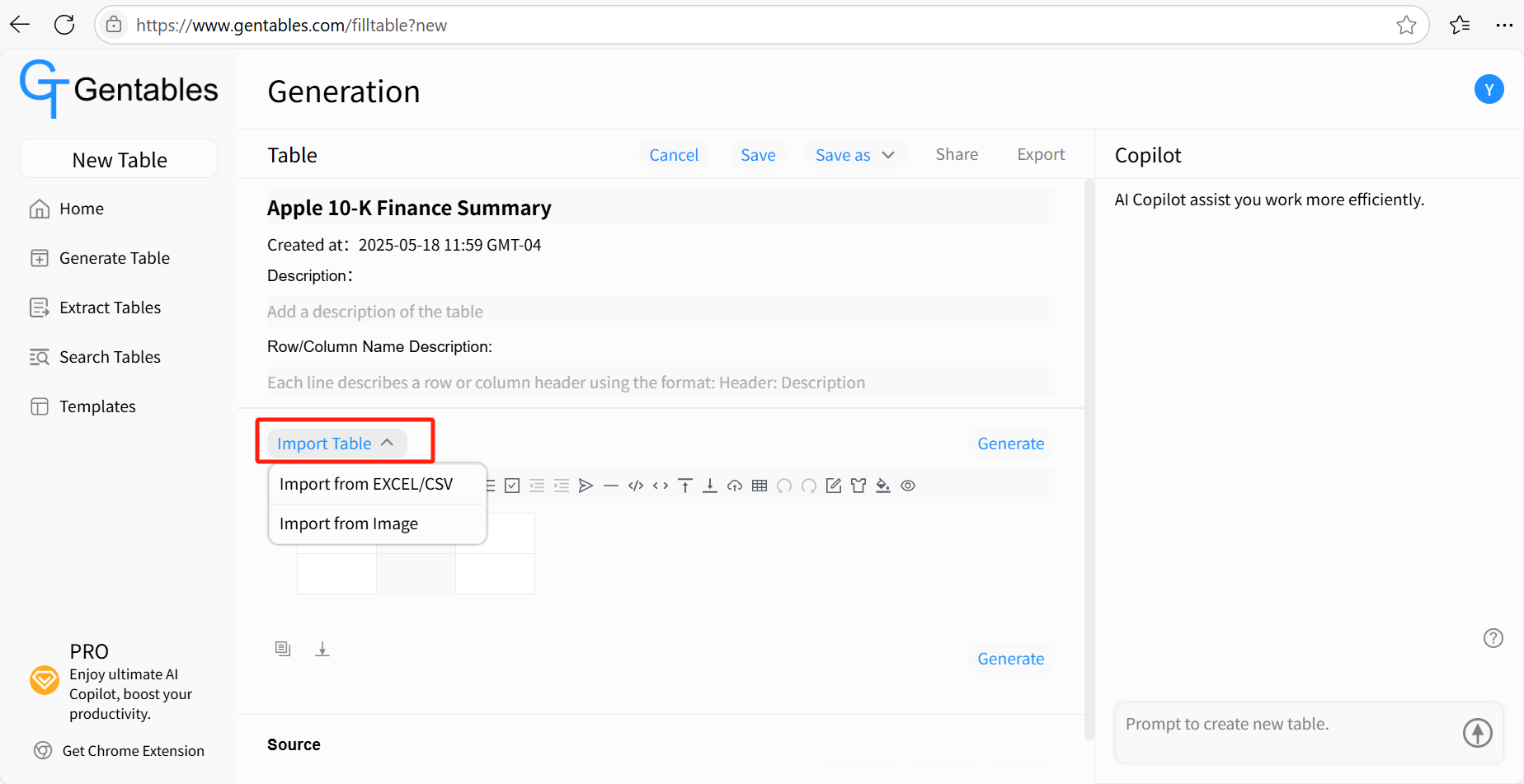
- Automatically extract the table from your uploaded file or image. Once the table appears, click “Save” to store it.
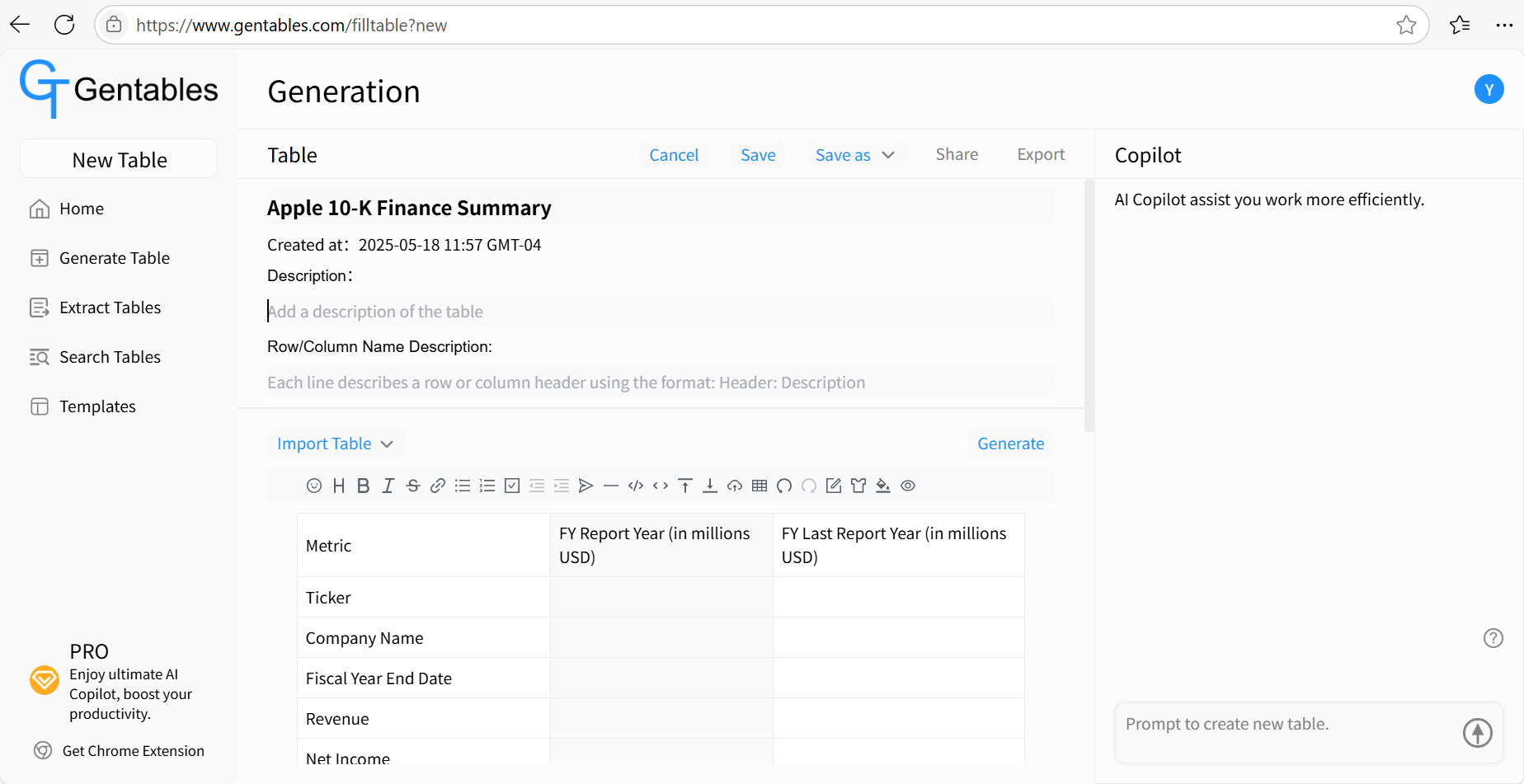
Step 3: Add New Source
- Click “Add New Source”, and choose an Add mode:
- Paste in text.
- Upload a file or an Image.
- Select a file from your uploaded file.
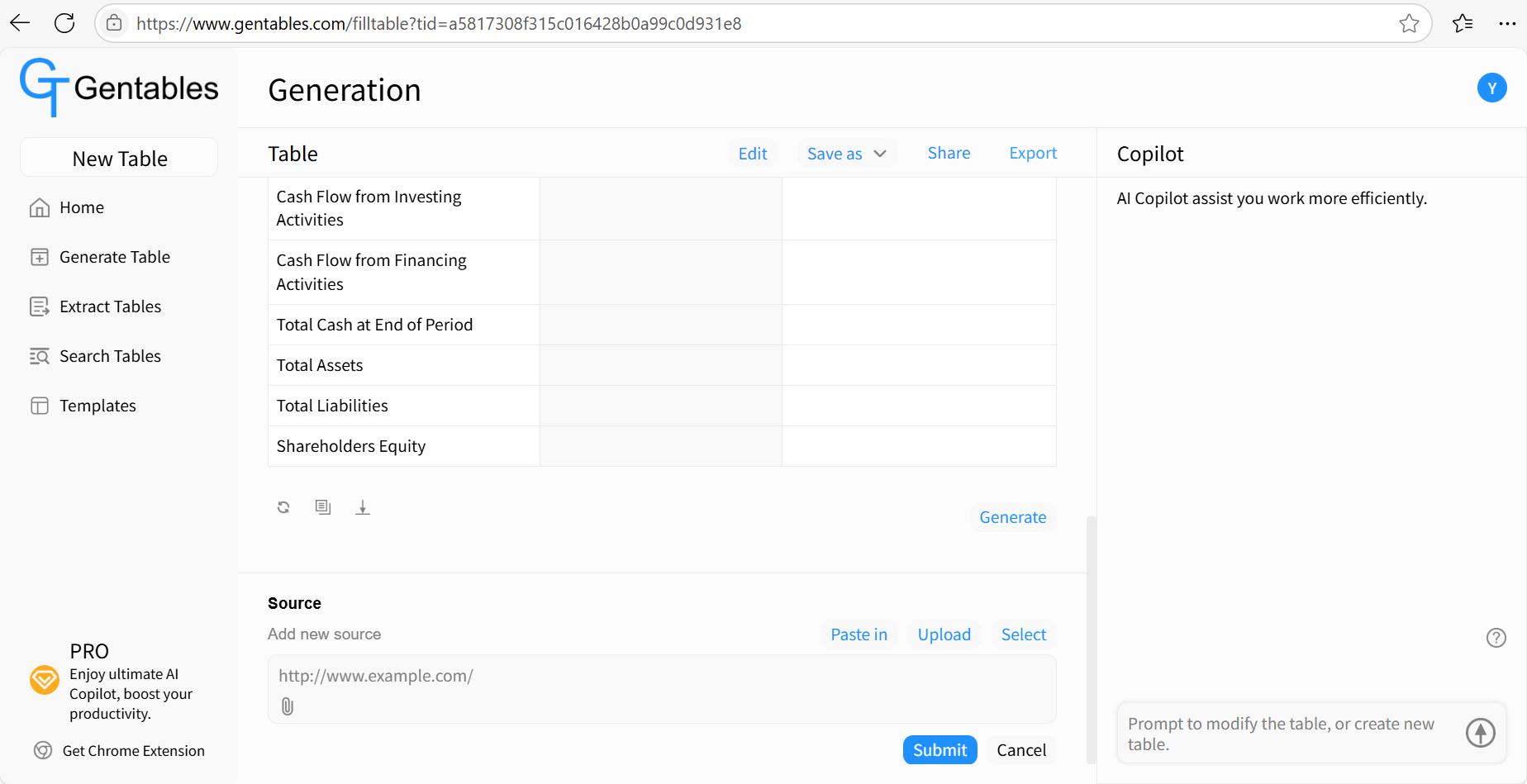
- Add the new source.
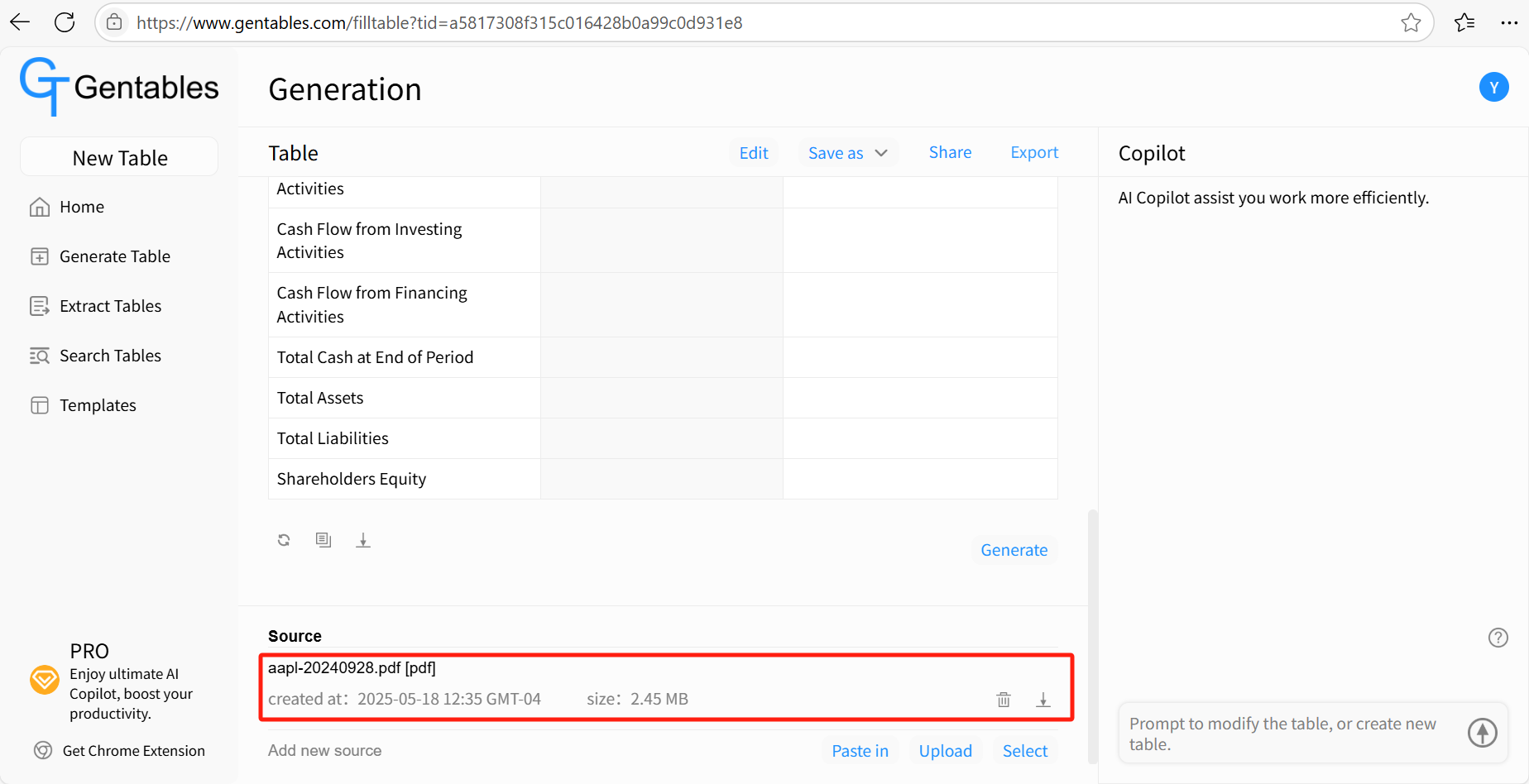
Step 4: Complete the Table
- Click “Generate” to start filling in the table using source file.
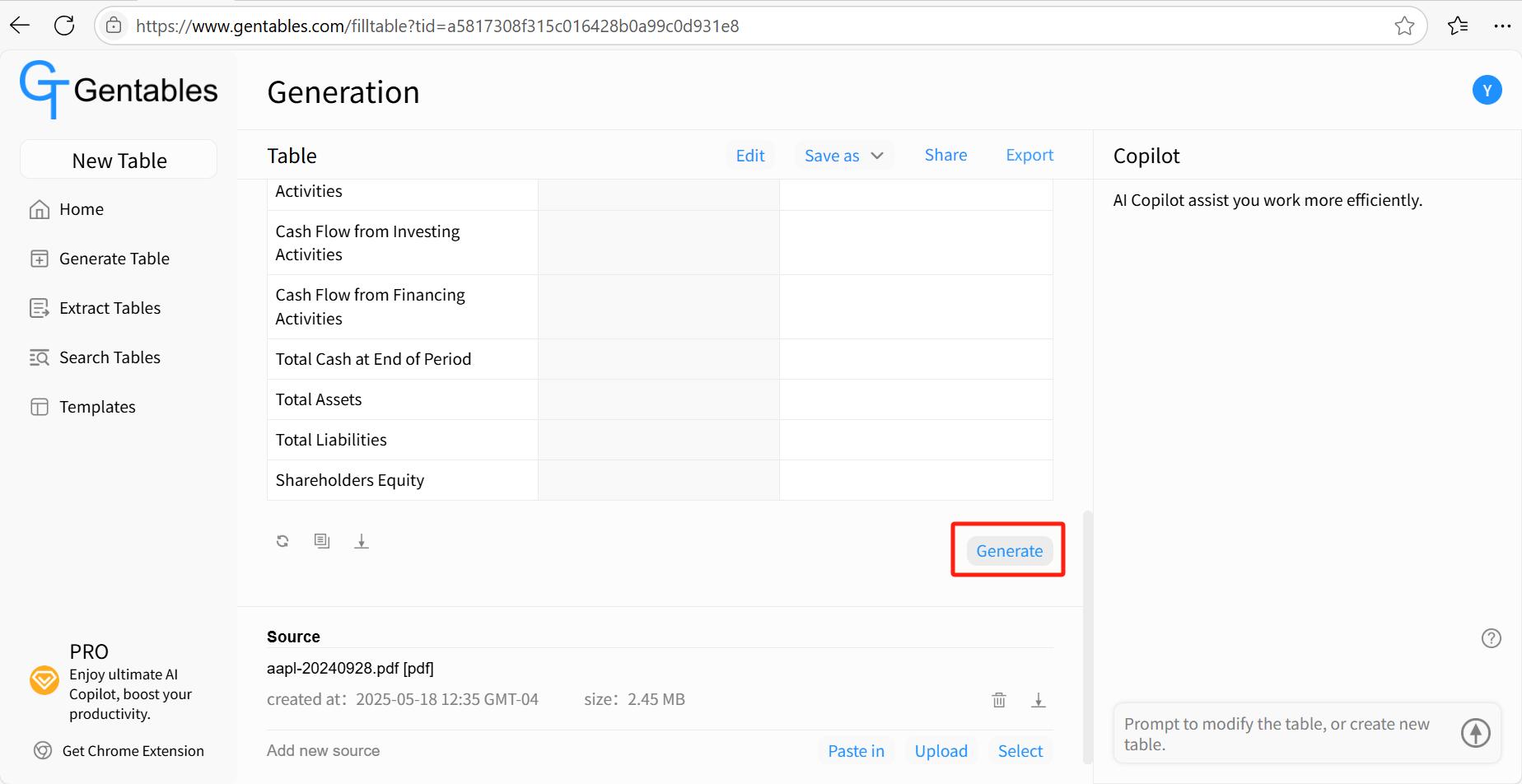
- The table will be automatically completed based on the extracted data.
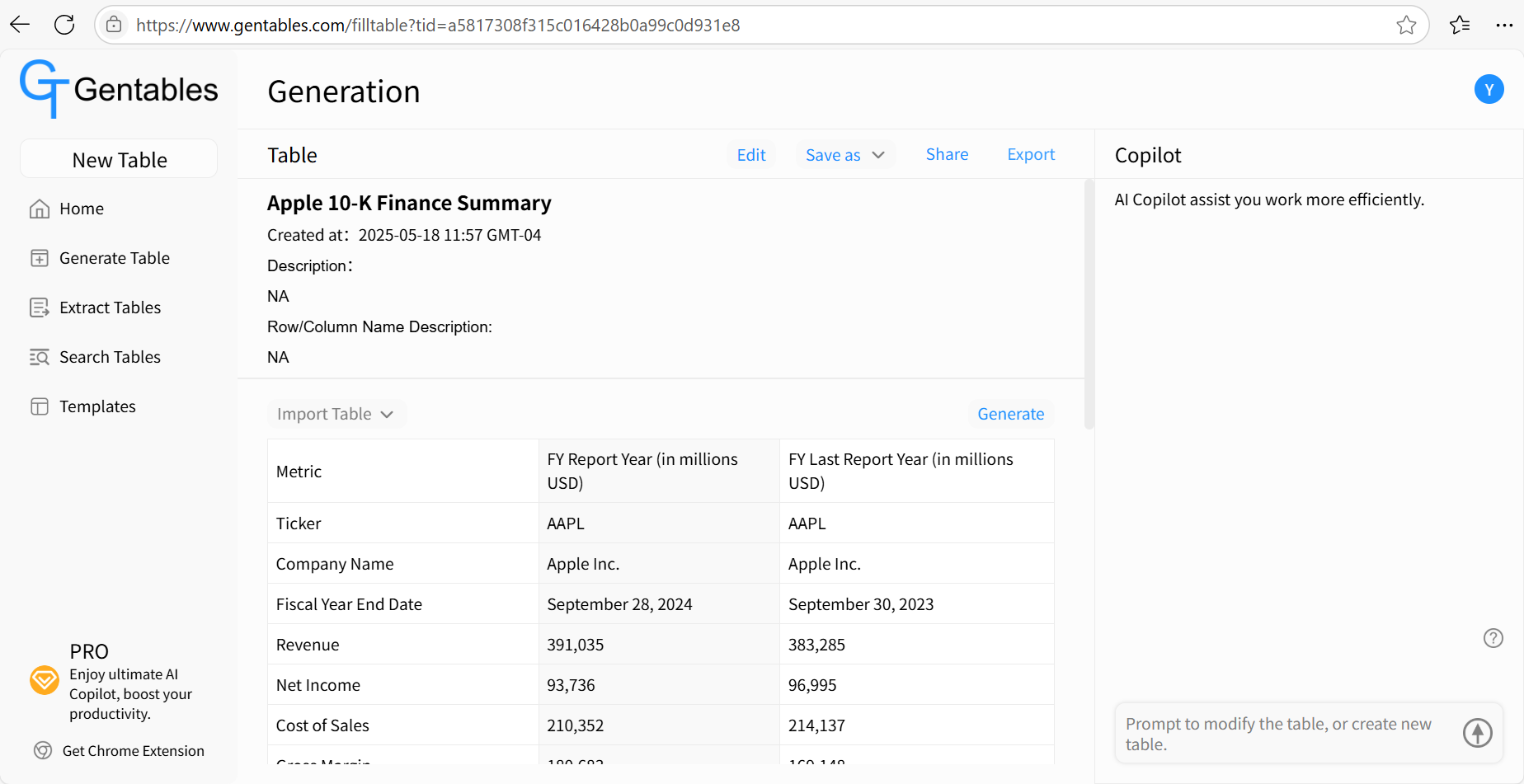
- You can export it as Excel or CSV, save to Google Sheets, or share via link, X, or LinkedIn.