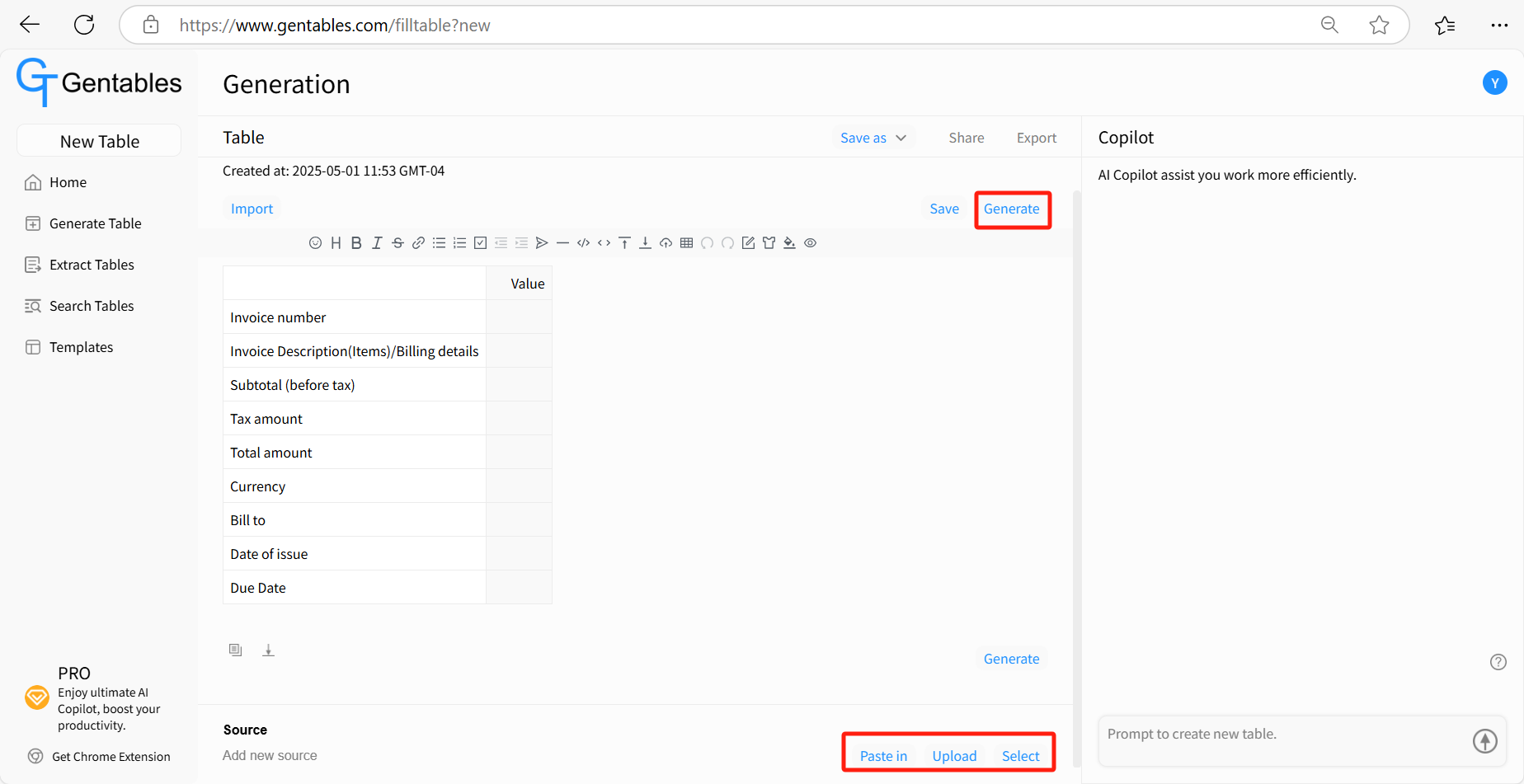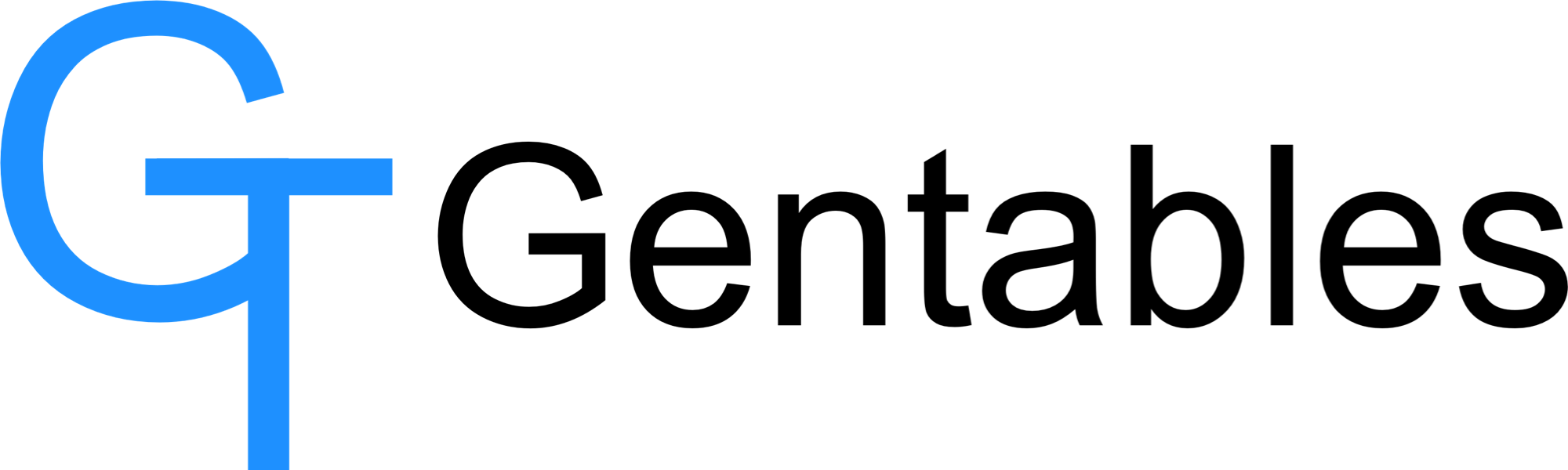Create a Table
5/10/25About 2 min
Create a Table
Gentables simplifies the process of creating and completing table using AI-powered tools. Whether you need a table draft, want to fulfill existing table, or transform uploaded files, Gentables provides multiple options to streamline table creation.
How to create a new table with AI
Step 1: Access Create Table
- Navigate to Gentables Home.
- Click “Generate Table”.
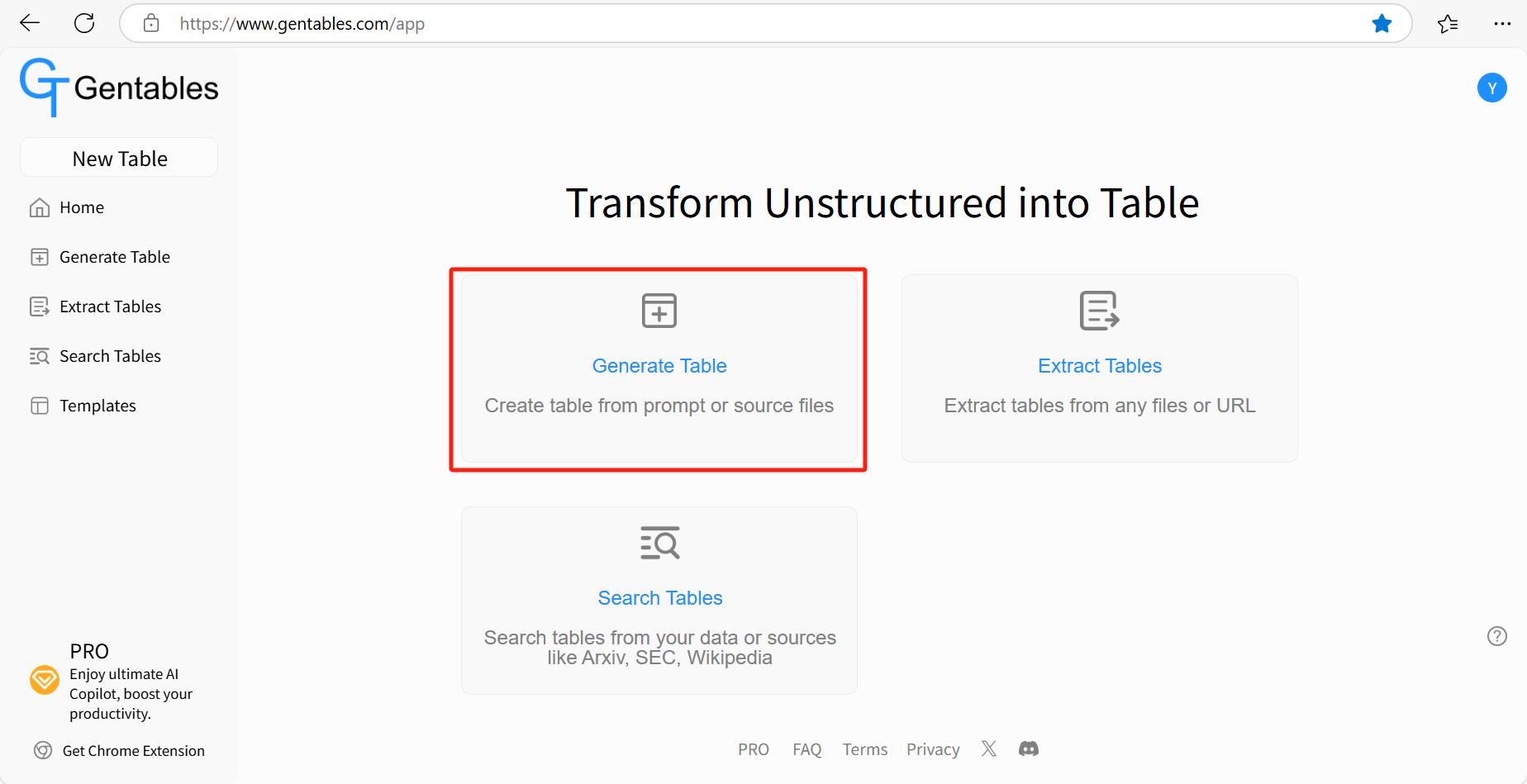
- Click “Create Table with AI”.
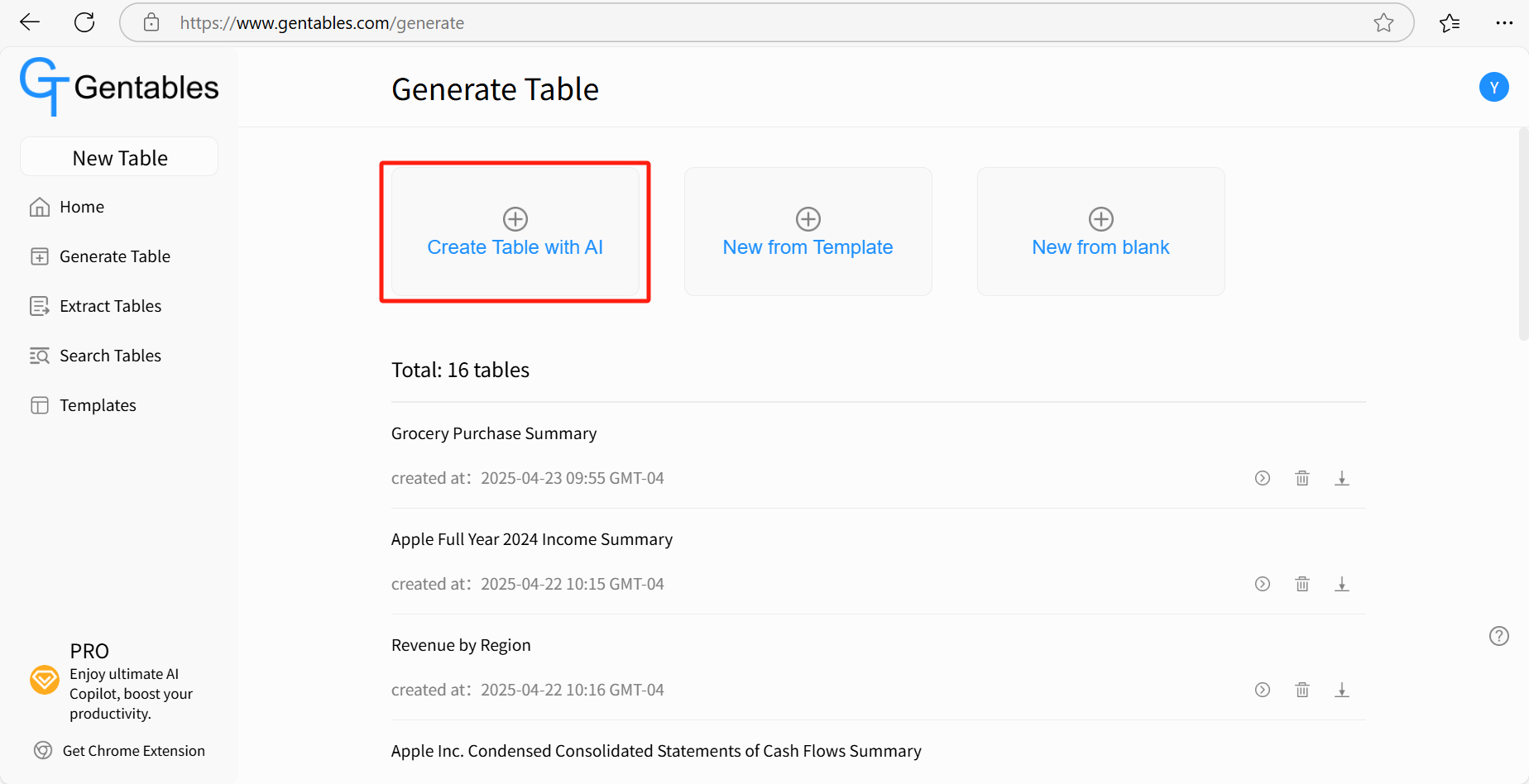
- Choose from the available creation modes: Generate, Paste, or Import.
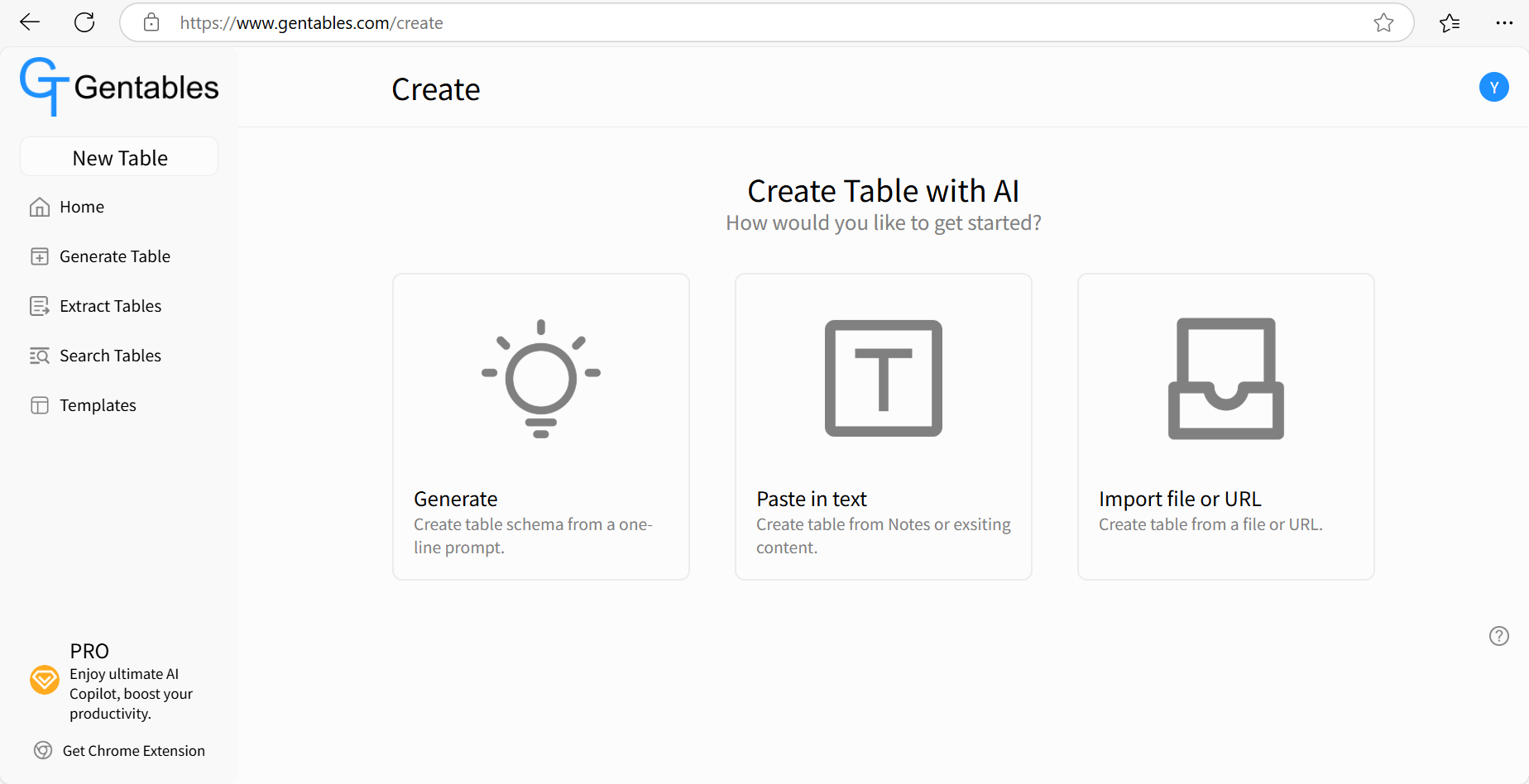
Step 2: Choose the Right Mode for Your Needs
- Generate (Best for First Draft & Brainstorming)
- Enter prompt, and Gentables will generate a table draft.
- Refine the draft further on "Generation" page.
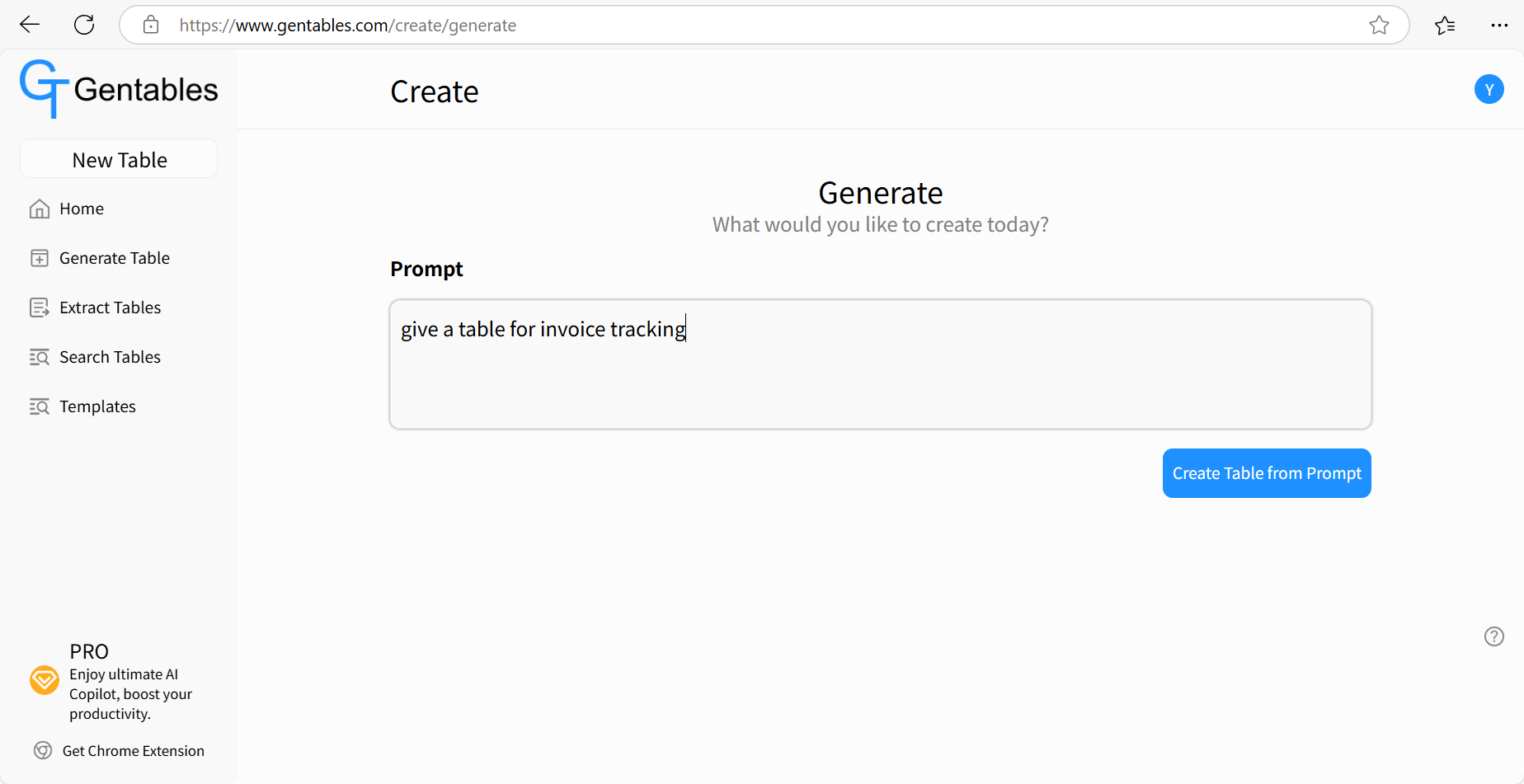
- Paste (Best for Creating table from Existing Text)
- Copy and paste your text (from notes, file, webpage, or other sources).
- Gentables will extract information and format them into a table.
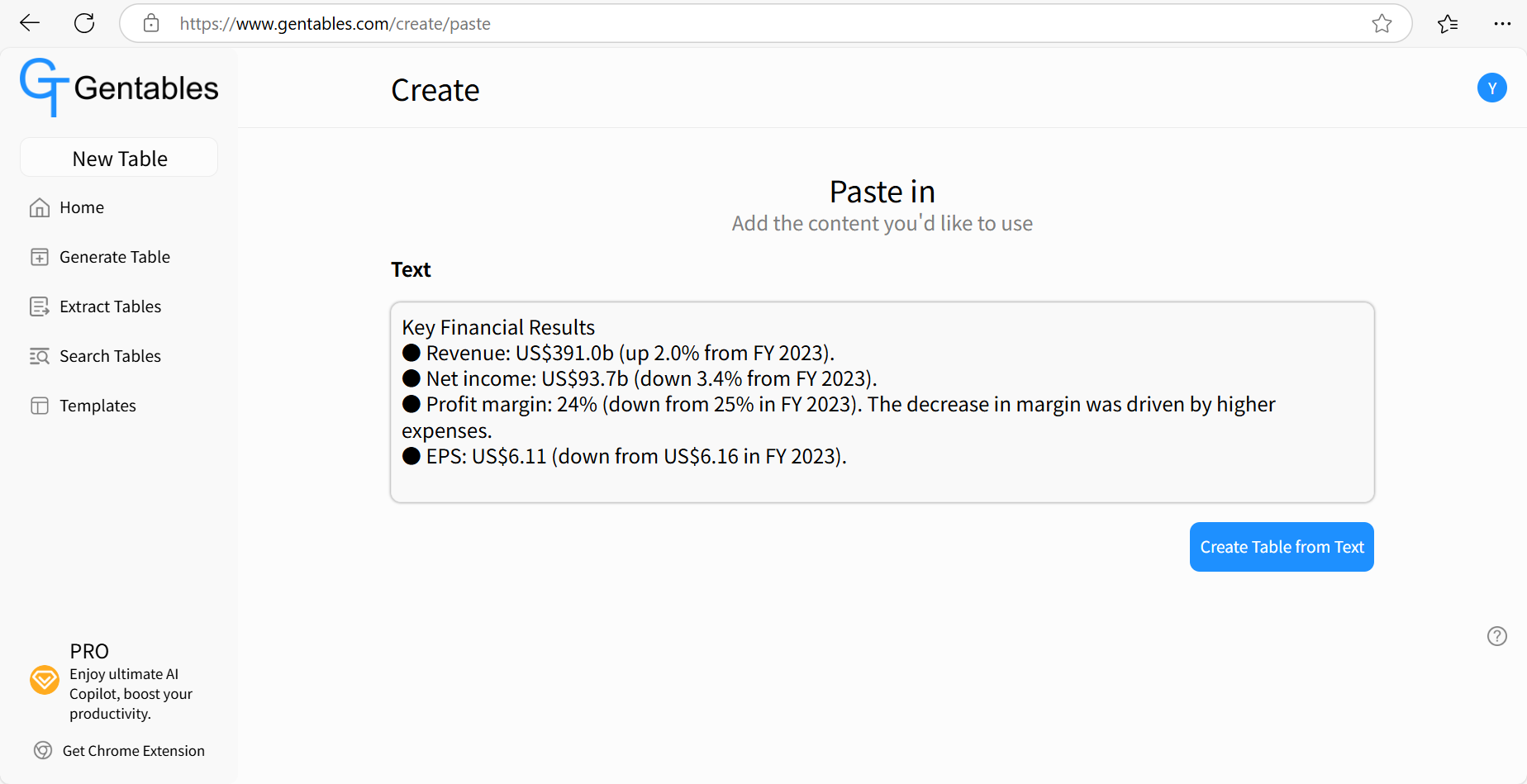
- Import (Best for Converting Existing Files or URLs)
Choose an import mode: Upload a file, Upload an image, Import from URL.
In the Import section, upload your file or image, or enter the URL you want to use..
In the Prompt section, optionally describe what table you’d like to create.
If you leave the prompt blank, Gentables will automatically detect key information from the imported content.
Gentables will automatically create a table based on the imported content.
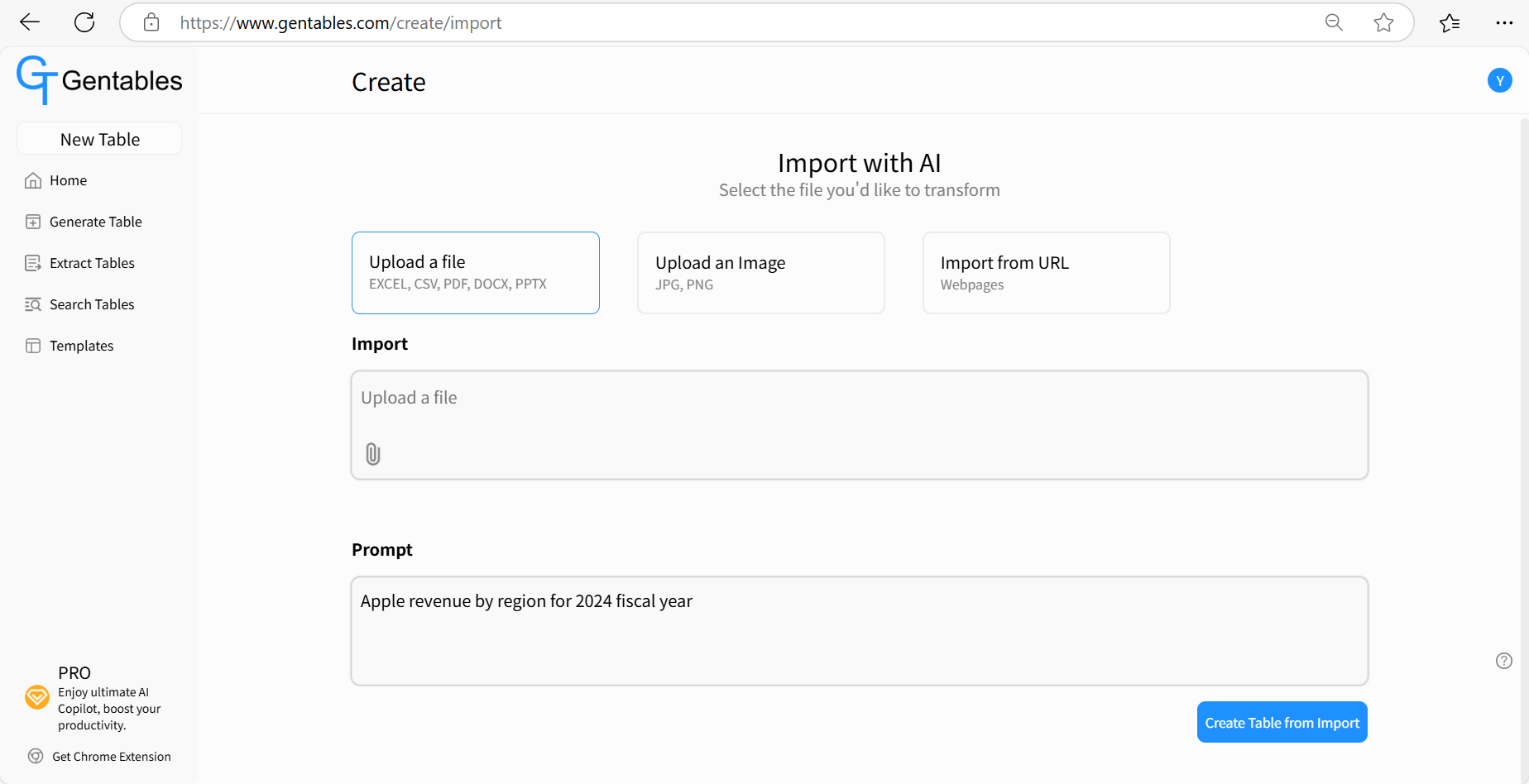
Step 3: Edit and Refine the Table
- After creation, you will be taken to “Generation” page.
- Here, you can edit the table—modify cell content, add or delete rows and columns, and save your changes.
- If you make structural changes (like adding or removing rows/columns), click “Generate” again to reprocess and refine the table.
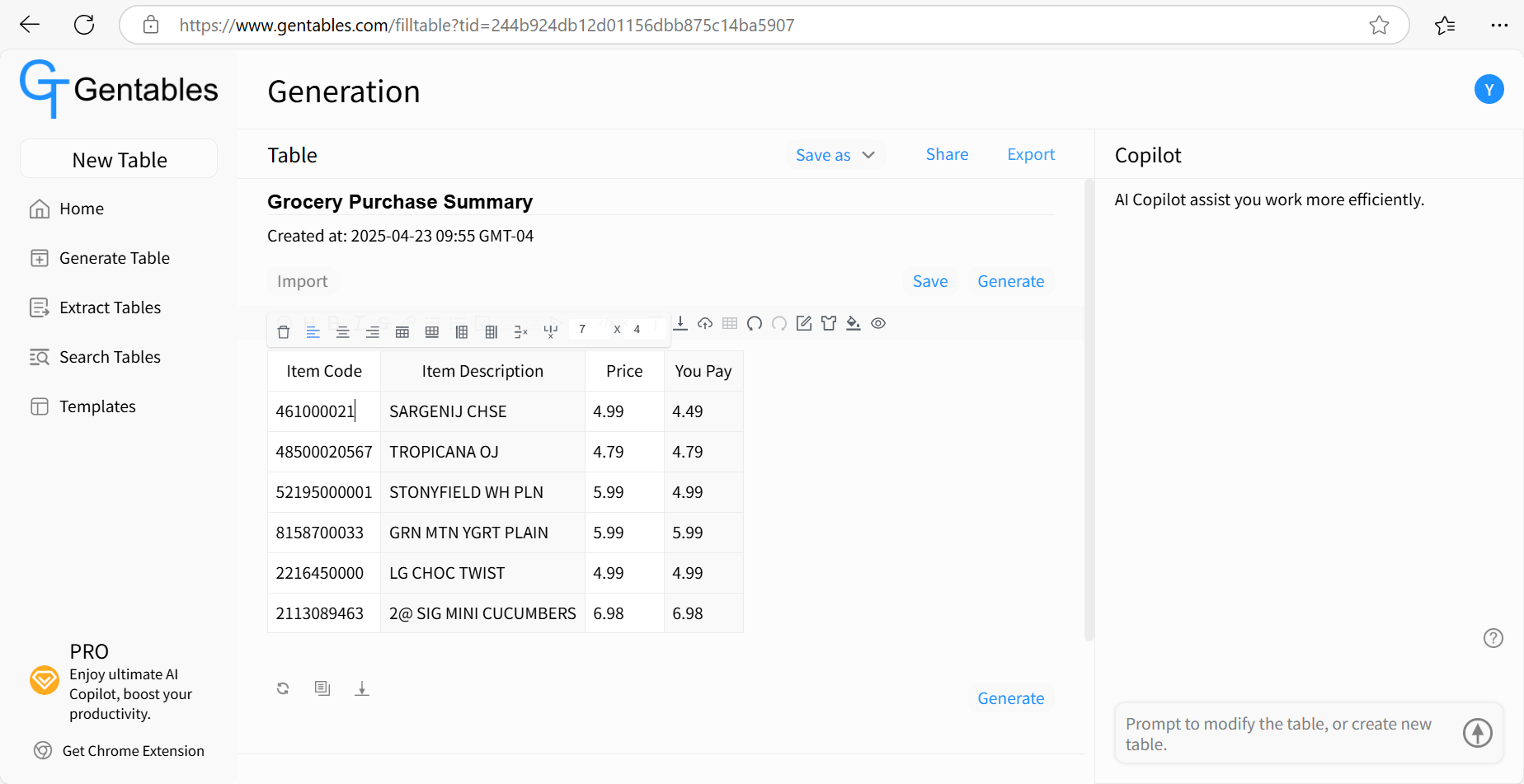
How to create a new table from template
Step 1: Access Create Table
- Navigate to Gentables Home.
- Click “Generate Table”.
- Click “New from Template”.
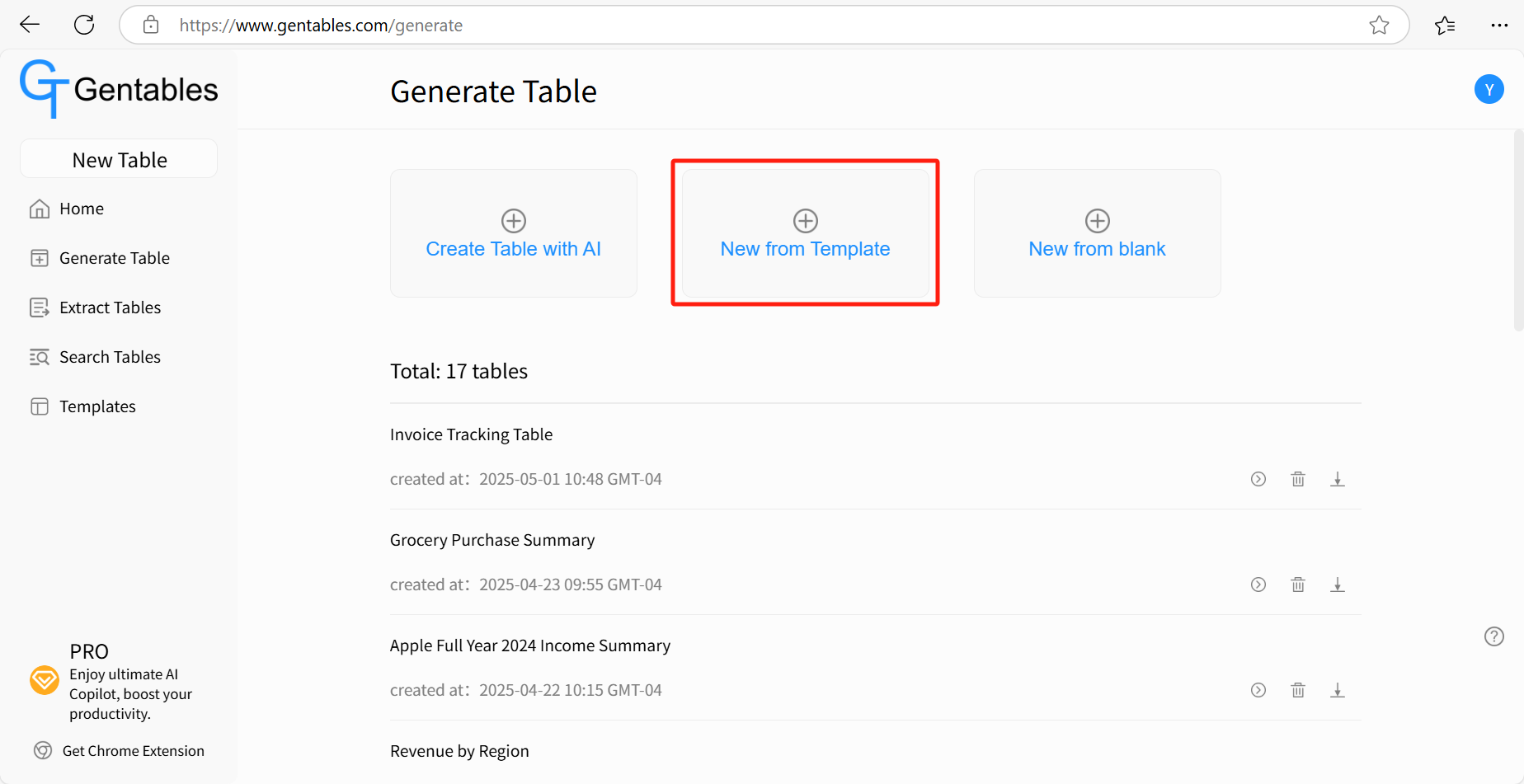
Step 2: Choose a template
- Choose a template you’d like to use on “Templates” page.
- Click “Use this template”.
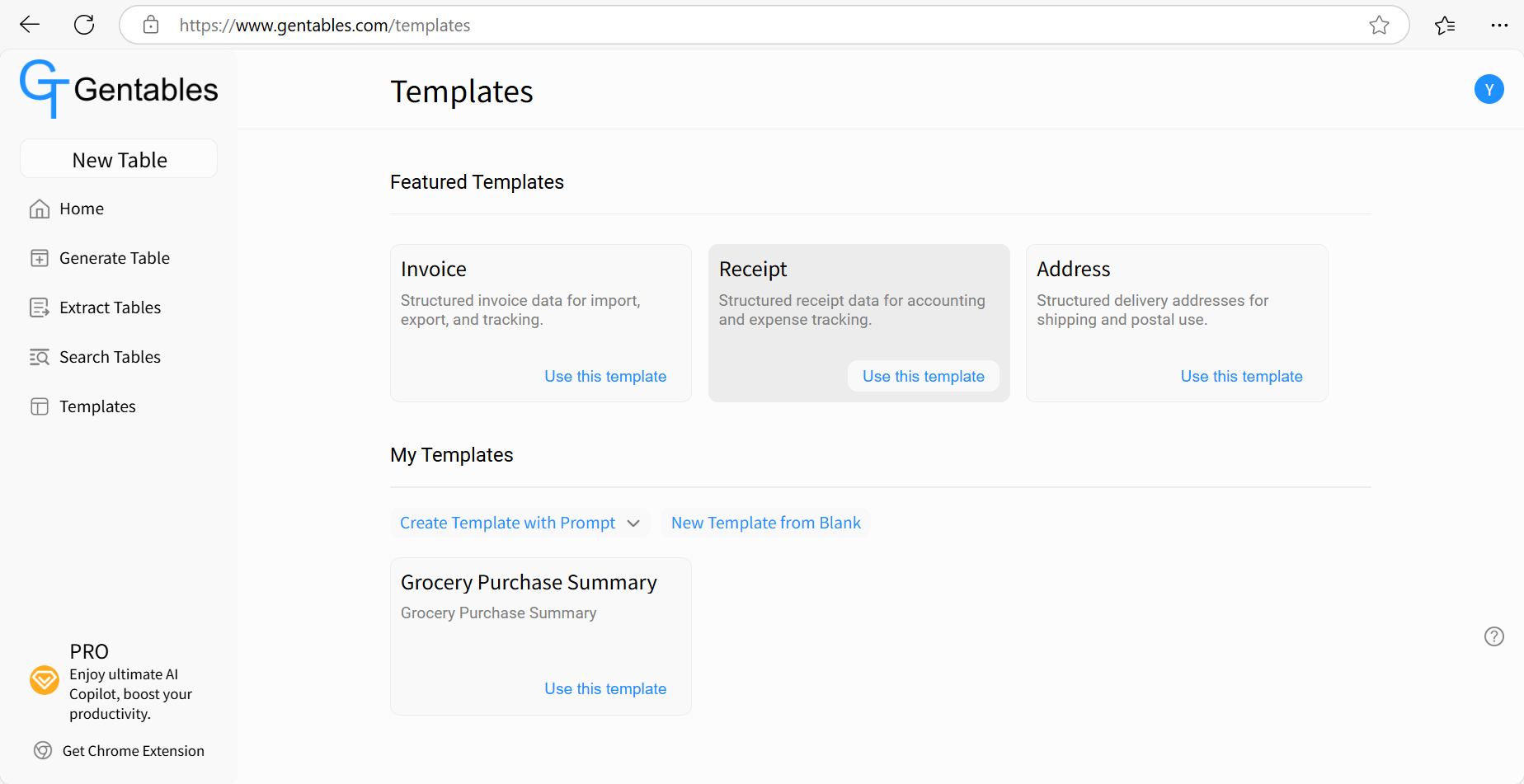
Step 3: Complete the Table
- Add new source - Paste in text, upload file or URL, or select from the files you uploaded.
- Click “Generate” - Gentables will automatically complete new blank table using the new source.
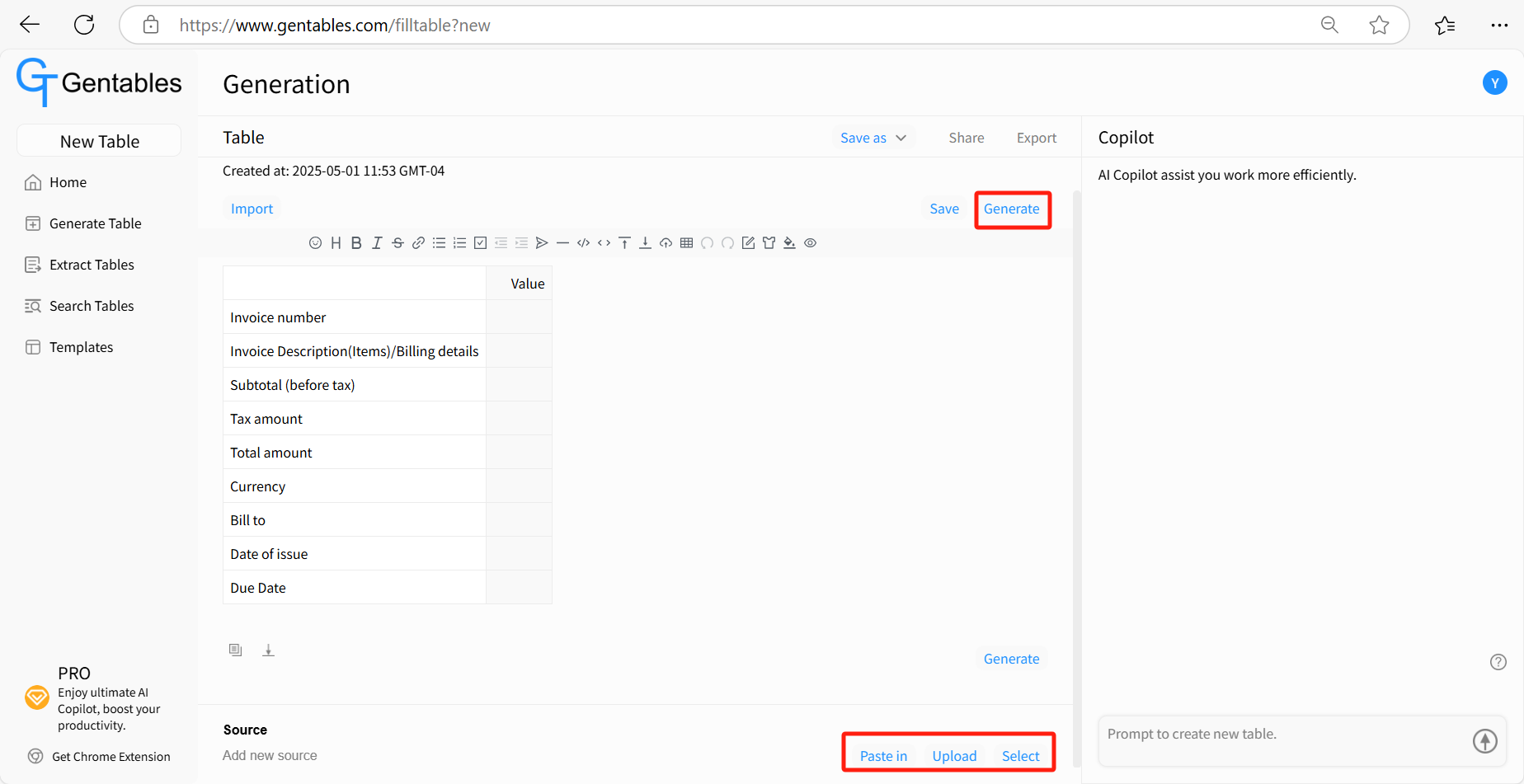
How to create a new table from blank
Step 1: Access Create Table
- Navigate to Gentables Home.
- Click “Generate Table”.
- Click “New from blank”.
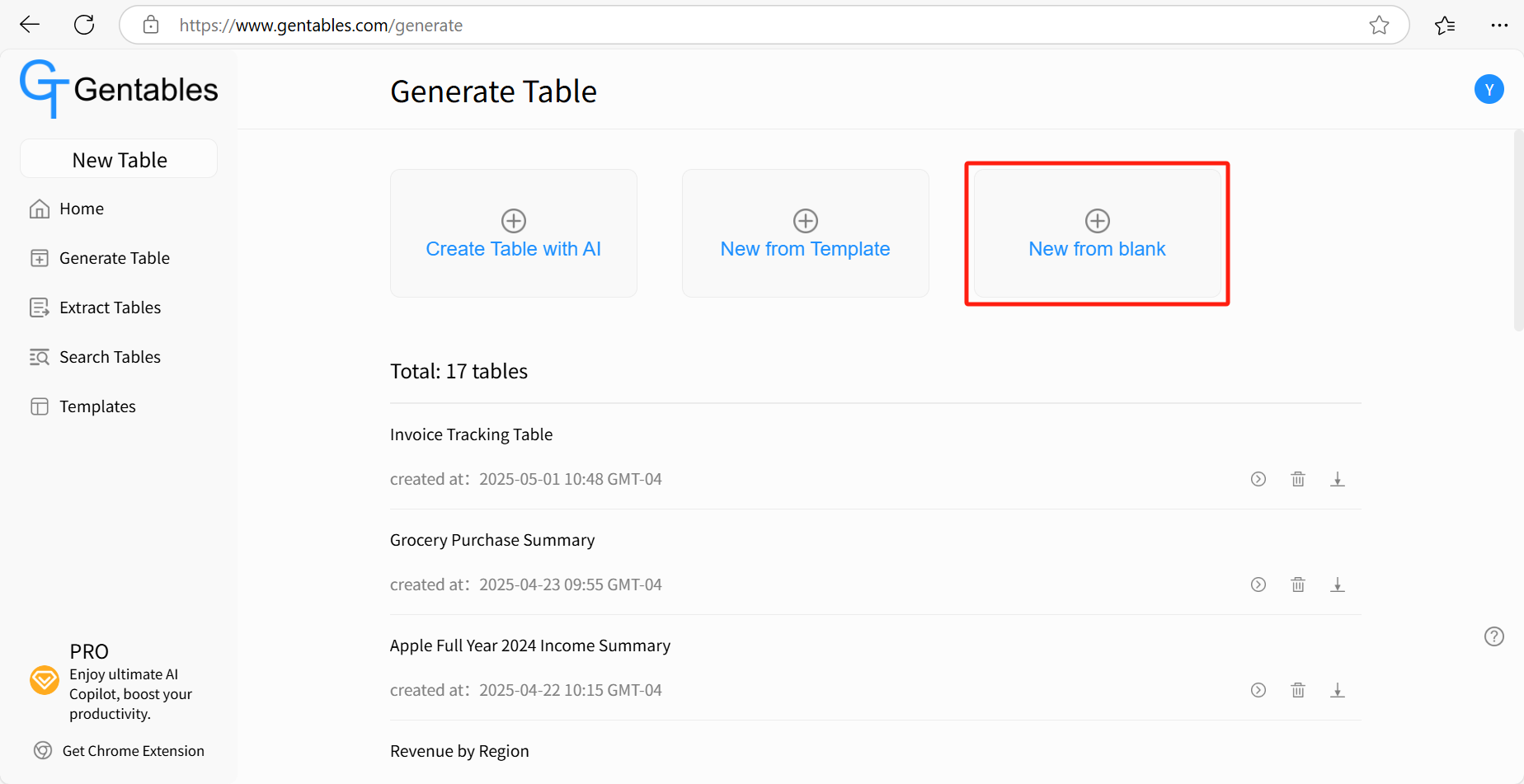
Step 2: Complete the Table
- Add new source - Paste in text, upload file or URL, or select from the files you uploaded.
- Click “Generate” - Gentables will automatically complete new blank table using the new source.