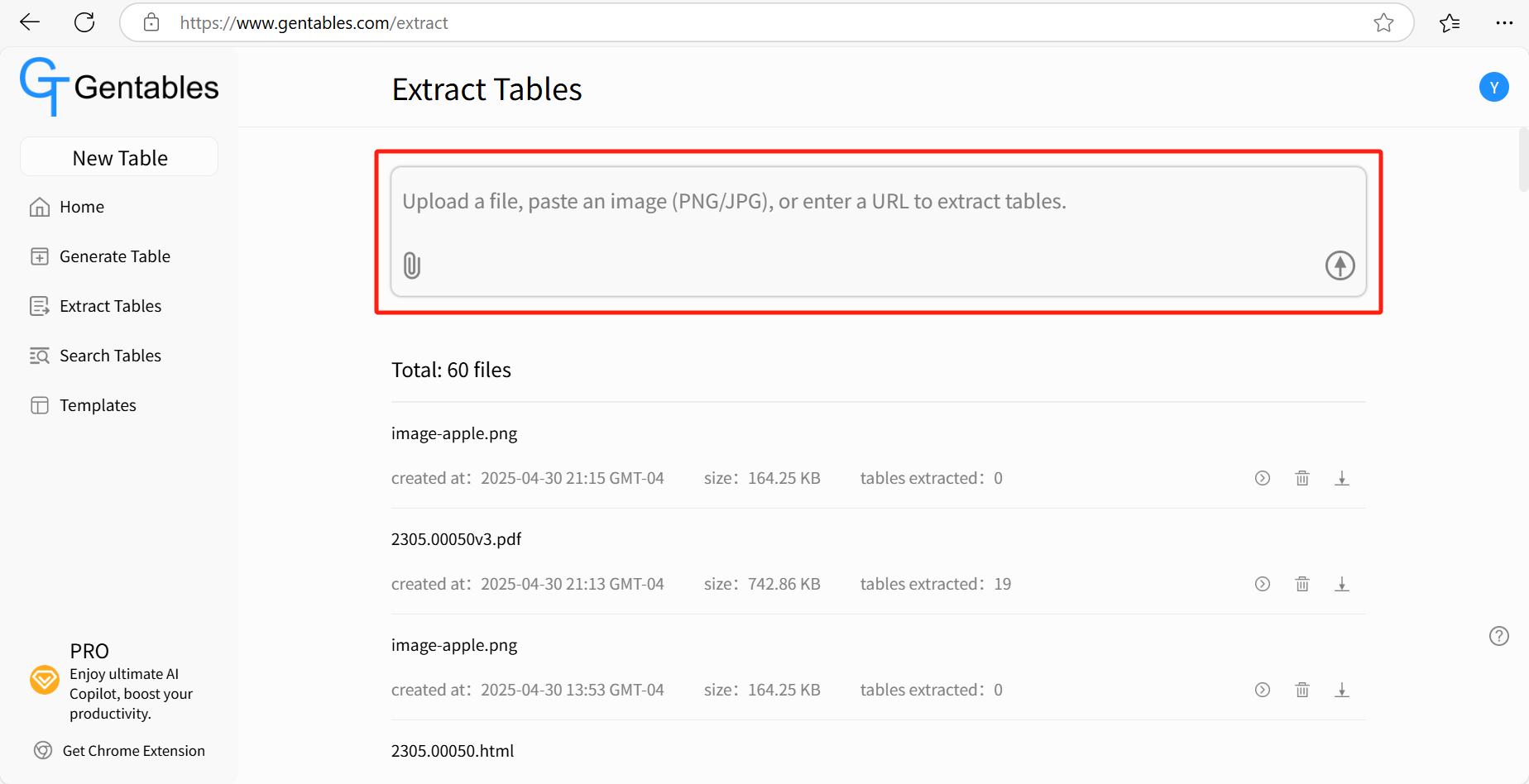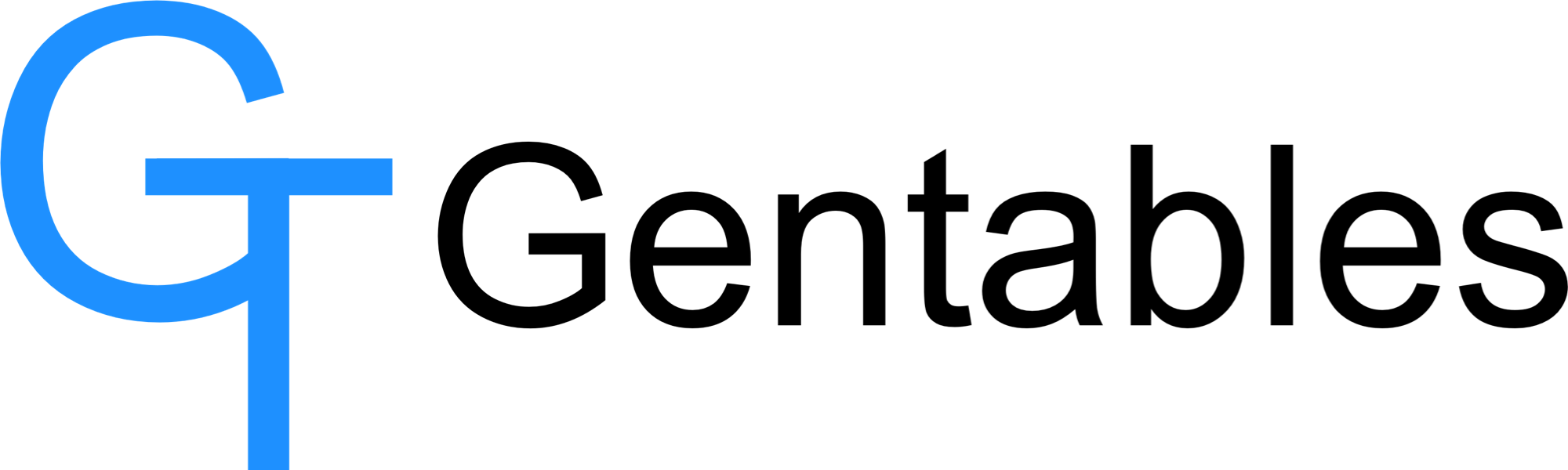Extract Tables
5/10/25About 1 min
Extract Tables
Gentables enables users to extract tables from 20+ file types, images, and URLs, then export them into editable formats like Excel, CSV, and Markdown—making data easy to share and use. This guide will walk you through the table extraction process, step by step.
How to extract tables from a file
Step 1: Access Extract Tables
- Navigate to Gentables Home.
- Click “Extract Tables”.
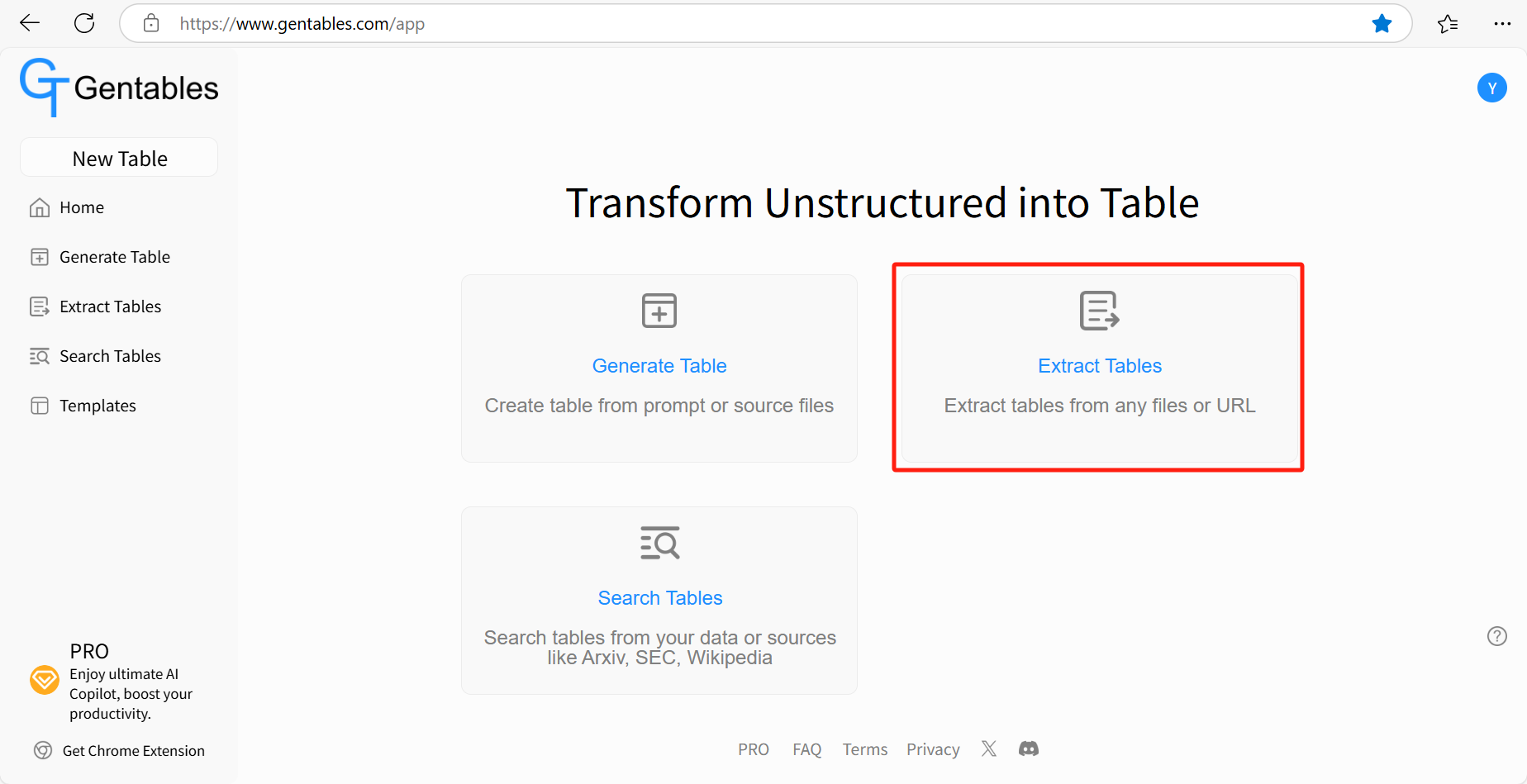
Step 2: Upload a File
- Click the Upload Button
- Select a file from your computer, and upload
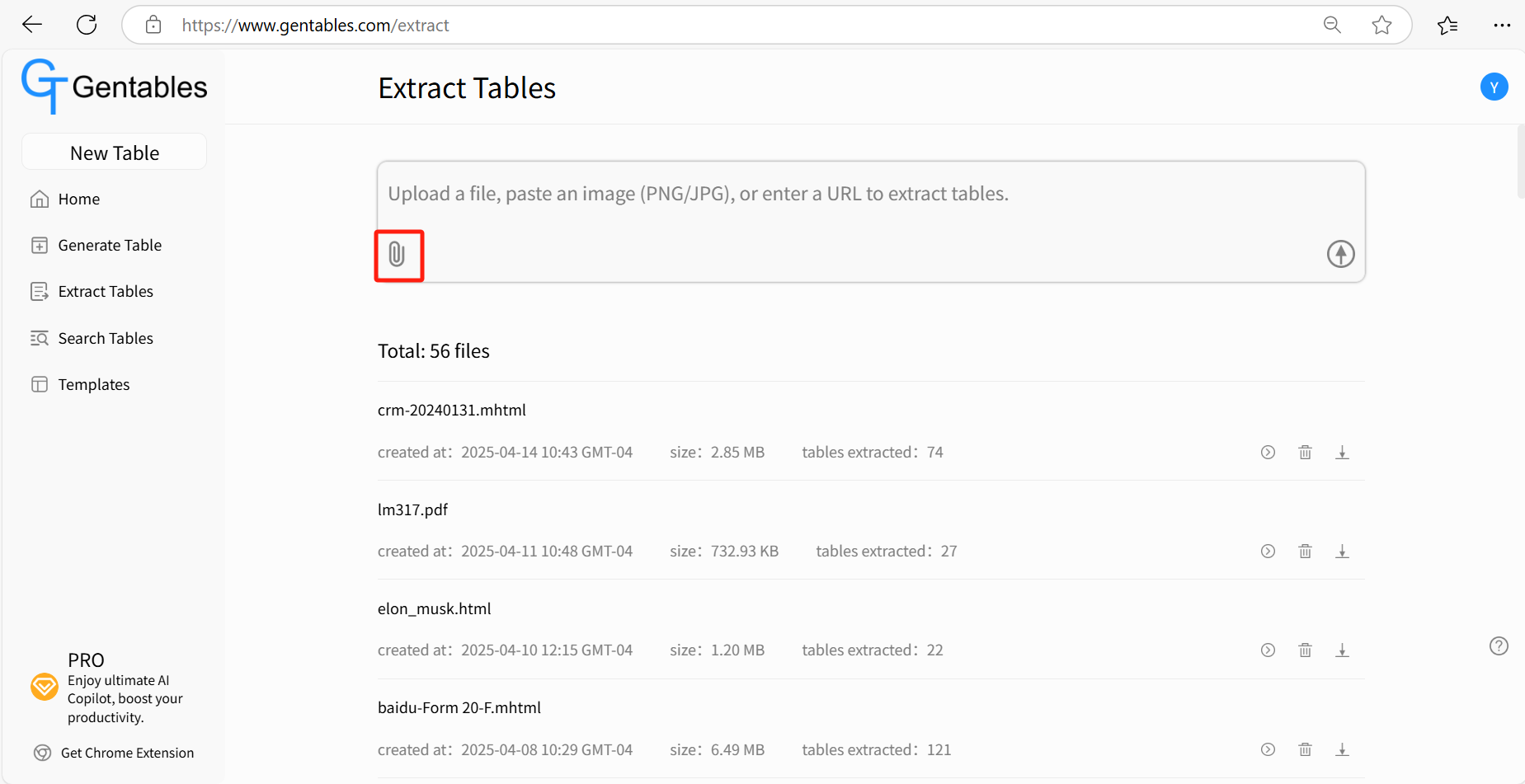
Step 3: Get the Tables Extracted
After uploading, you'll be taken to a new page where table extraction begins automatically.
View all extracted tables directly on that page.
To quickly navigate, click the “TOC” (Table of Contents) button to see a list of all extracted tables and easily locate the one you need.
For each table, the following information will be provided:
- Table Title – The detected title or heading of the table
- Table Content – The full structured content of the table
- Gentables Meter: Confidence – Indicates how confident the AI is in the accuracy of the extraction
- Source: Page Number – The page from which the table was extracted
- Source: Table Reference – The reference content of table from the file
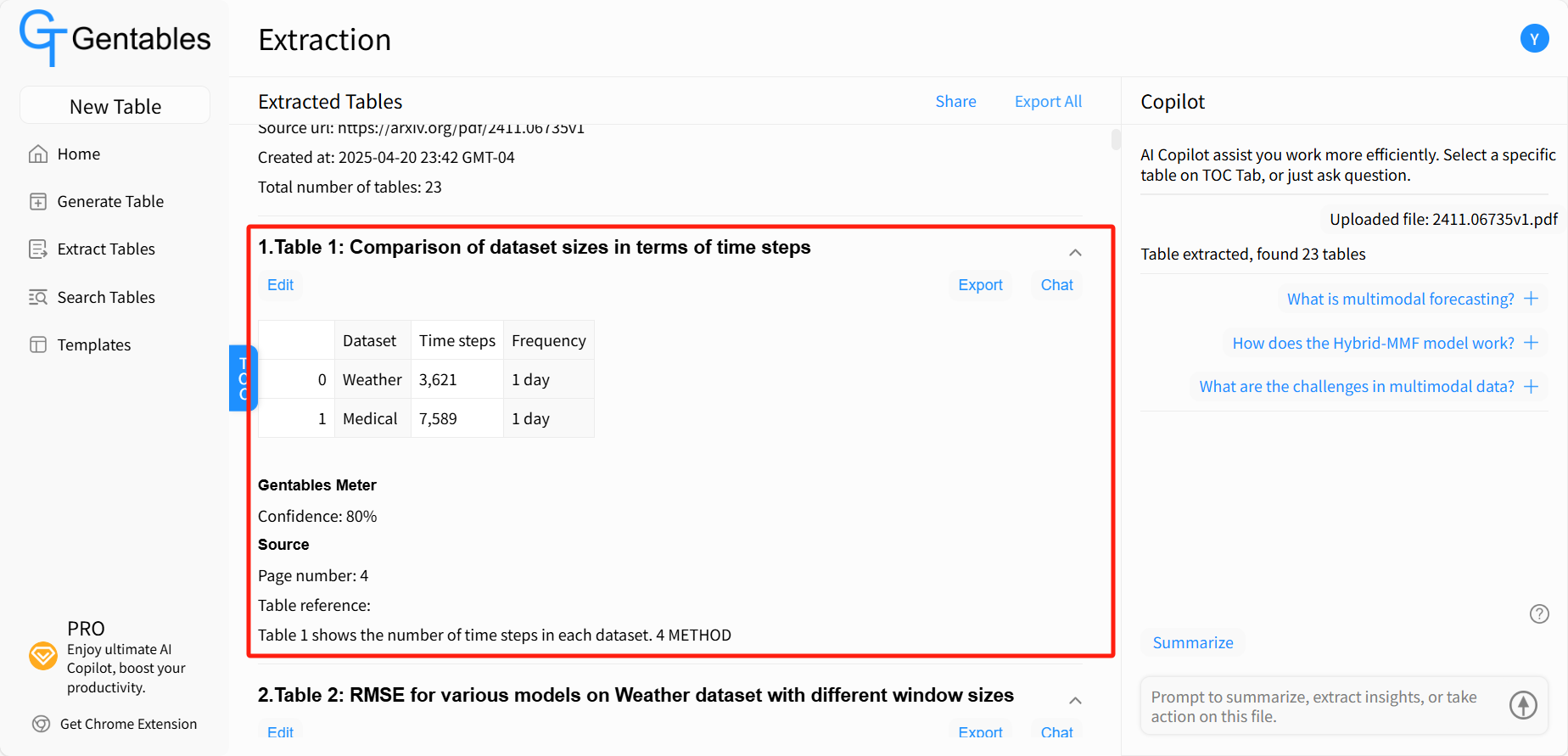
Step 4: Edit, Share, Export Table
- Click “Share” to copy link, share to X (formerly Twitter), or share to LinkedIn.
- Click “Export All” to download all extracted tables as a ZIP file. Each table will be included in Excel, CSV, and Markdown formats.
- Click “Export” on an individual table to download it in your preferred format—Excel, CSV, or Markdown.
- Click “Edit” on a table to make changes: modify cell content, add or delete rows and columns, and save your updates.
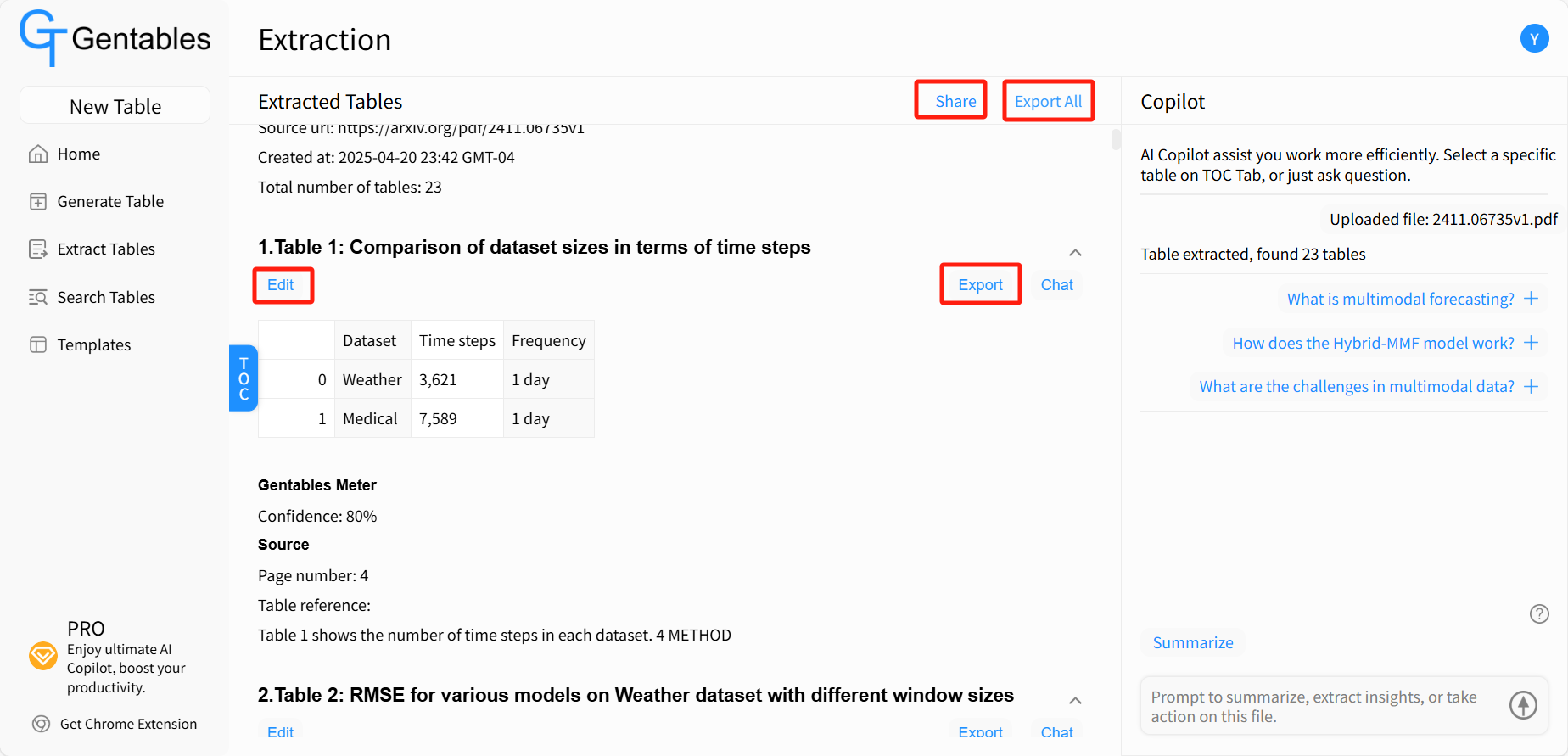
Supported File Types
You can upload various file types to Gentables. Here are some of the common types that are supported:
- Document Files
- PDF (.pdf)
- HTML (.htm, .html, .mhtml)
- Office files (.xlsx, .xls, .docx, .doc, .pptx, .ppt)
- CSV (.csv)
- RTF (.rtf)
- ODT (.odt)
- Markdown (.md)
- Image Files
- PNG (.png)
- JPG/JPEG (.jpg/.jpeg)
- BMP (.bmp)
- HEIC (.heic)
- TIFF (.tiff)
- JIFF (.jfif)
How to extract tables from an Image
- Upload an image file to automatically extract any tables it contains. Once extracted, you can edit, share, and export the tables as needed.
- Also, Drag and drop an image directly into the upload area to start the extraction process.
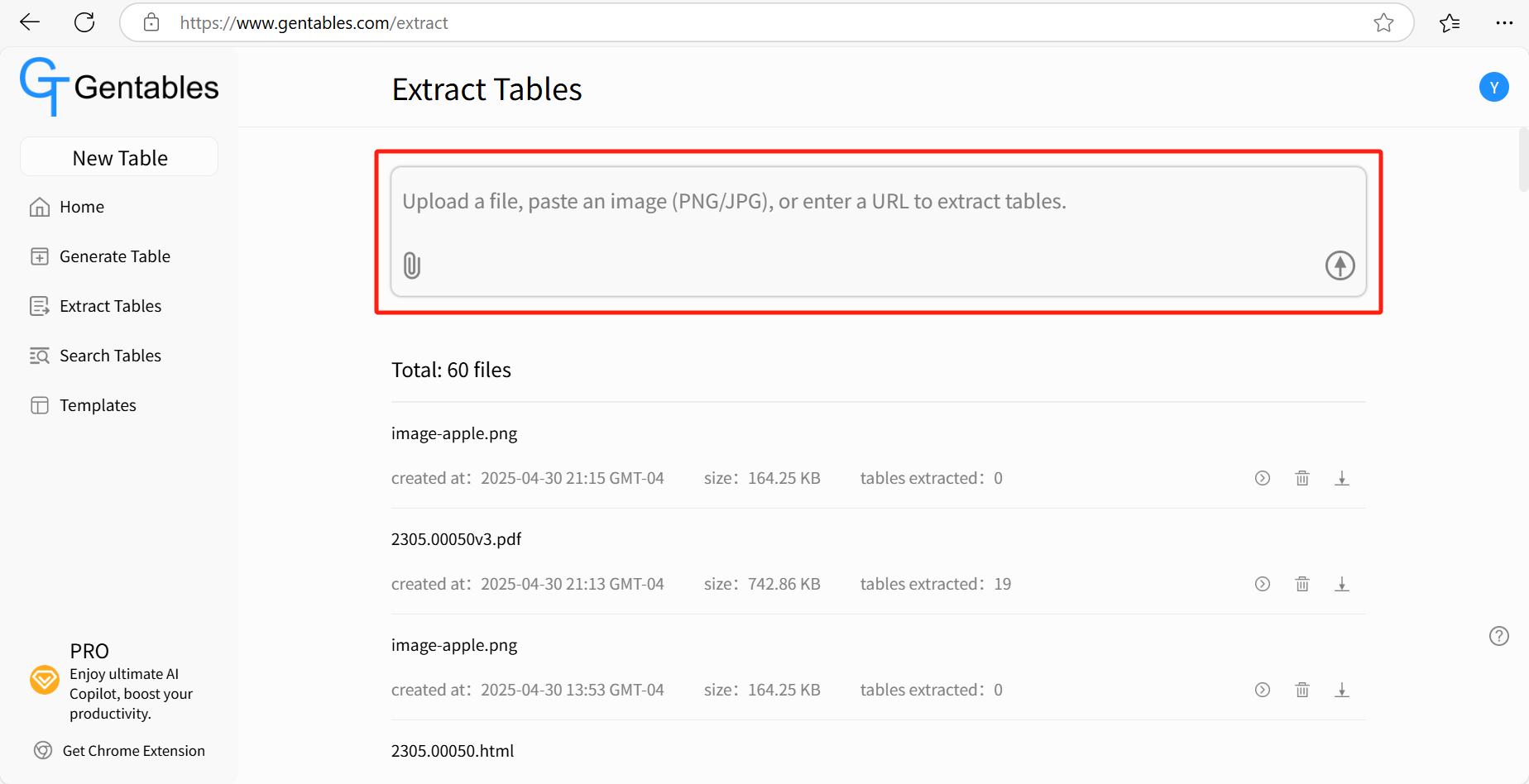
How to extract tables from URL
- Enter a URL to automatically extract any tables it contains. Once extracted, you can edit, share, and export the tables as needed.